
Unraveling Radeon R9 Driver Woes on Win11

Unraveling Radeon R9 Driver Woes on Win11

AMD Radeon R9 series of graphics card is one of the perfect choices for gamers. Windows 10 users have reported that they are having some problem with their AMD Radeon R9 series of graphics card.
For example, some users reported that the screen would go blank after 5 to 20 minutes into the games and the only thing left to do was to restart. And that the screen flickered when they are playing games and the screen brightness could not be adjusted.
In such case, you might need to consider getting your graphics card driver checked and fix any problem it has by yourself.
In this post, we will show you exactly how to do it. So, just read along and follow the instructions to get your graphics card back to normal.
Step one: Run DISM command
Step two: Run SFC command
Step three: Clean install AMD Radeon R9 display driver
Before we proceed with the following resolutions, please make sure that you have done the following things:
- Check to see if you have installed the latest patches and fixes updates provided by Windows.In Windows, most patches and fixes are available throughWindows Update. It is suggested that you check whether your computer has installed the latest released patches inSettings > Updates & security.

- Make sure you have installed the latest version of the Microsoft .Net Framework. For more information as to how to install the latest version of Microsoft .Net Framework, please visit this post here.
Step one: Run DISM command
DISM stands for Deployment Image Servicing and Management, which is a tool that helps you scan the integrity of your Windows image.
- PressWindows key andX at the same time, then chooseCommand Prompt (Run as administrator) .

When prompted with administrator permission, pressYes to continue.

- In the command prompt window, type in the following command:
DISM /Online /Cleanup-Image /RestoreHealth
Make sure that you have made no typo, and hitEnter .
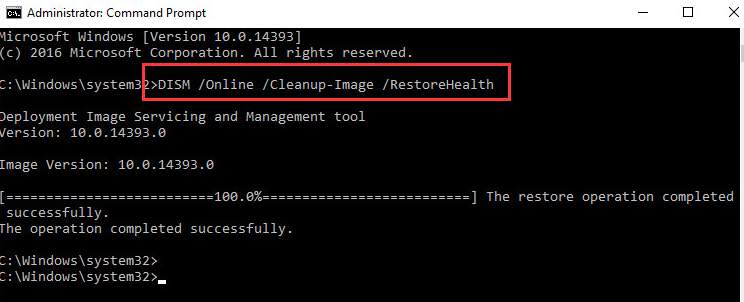
- You need to wait for a while with patience for the process to finish, especially when it reaches 20%. The operation will finish in a few minutes.
Step two: Run SFC command
SFC stands for system file checker, which is another tool that helps you scan for all protected system files and will replace the corrupted, damaged and/or incorrect versions with correct Microsoft versions.
- PressWindows key andX at the same time, then chooseCommand Prompt (Run as administrator) .

When prompted with administrator permission, pressYes to continue.

- In the command prompt window, type in command:SFC /SCANNOW. Make sure that you have made no typo and hitEnter.
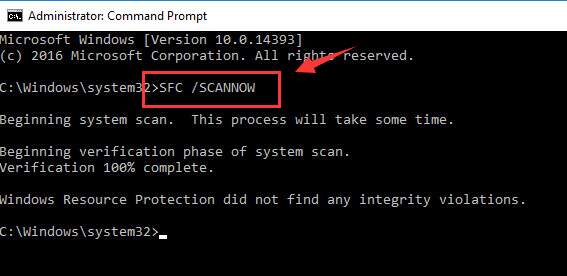
- Wait for a while for the process to finish. If no problem is found here, please move on to the next step.
Step three: Clean install AMD Radeon R9 display driver
Note: Before proceeding with the steps below, it is highly suggested that you create a restore point first .
- Follow the path:Startbutton> Control Panel > Uninstall a program(View byCategory).
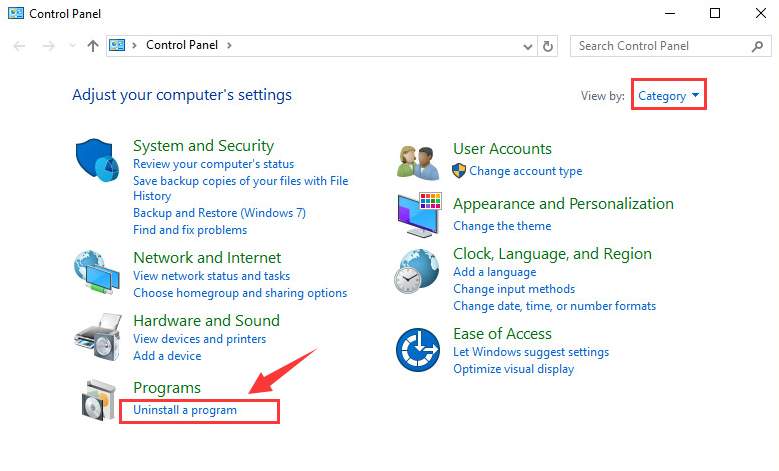
- If you are with AMD processors, selectCatalyst Control Centerand chooseUninstall.
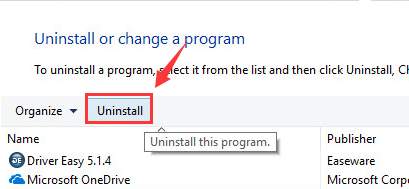
If you are with Intel processors, select to uninstall ALL AMD software that you can see in this window.
- PressWindows key andX at the same time, then chooseDevice Manager .
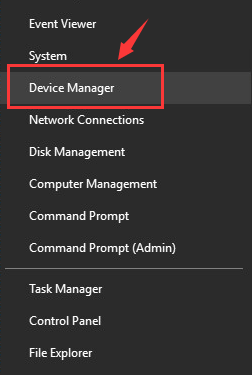
- LocateDisplay adapterscategory, then double click theAMD Radeon R9series of display driver that you have.
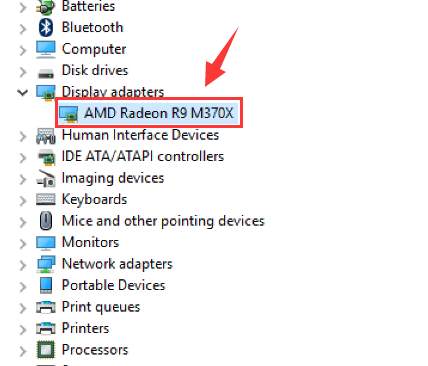
- UnderDrivertab, chooseUninstall.
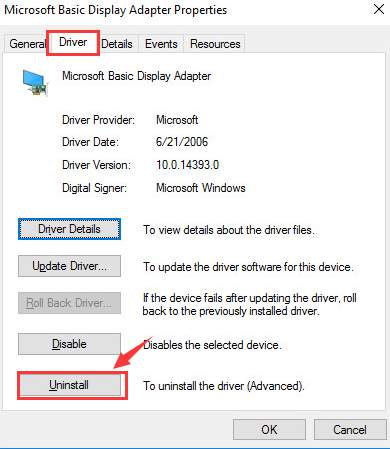
Tick the box forDelete the driver software for this device option and clickOK to continue.
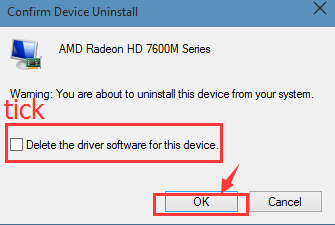
Reboot your PC.
Thendownload the AMD Clean Uninstall Utility from its support website. Then double click theAMDCleanUtility.exe icon to run the application.
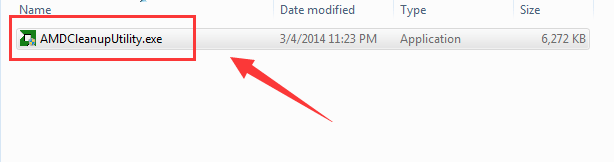
Then just follow the instructions on screen to get all your AMD driver and application components removed.
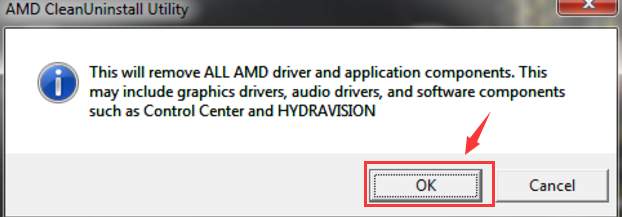
Your computer will restart when the whole process if finished.
Note : If you already have a trusted application or driver remover, you can use it to do the full uninstall too.
- When your computer restart again, download the latest version of the AMD Radeon R9 series driver from AMD website and then install it manually.
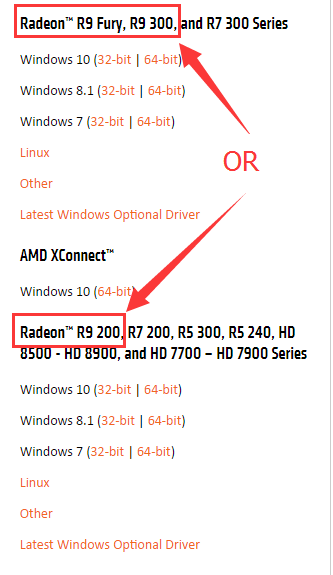
If you want to save yourself more time and energy for other things, you can leave your driver problems to Driver Easy . It automatically help you detects, downloads and updates device drivers that are missing or outdated on your computer. And, there are only two steps you take to do it:
Step one: press theScan Now button so Driver Easy can help you detect for needed drivers.
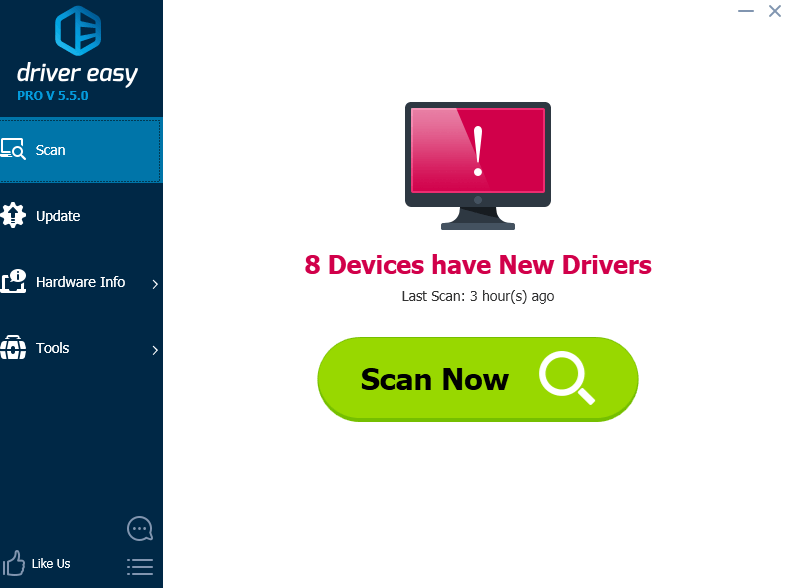
Step two: press theUpdate button so Driver Easy can help you download the setup file for the device driver that you need.
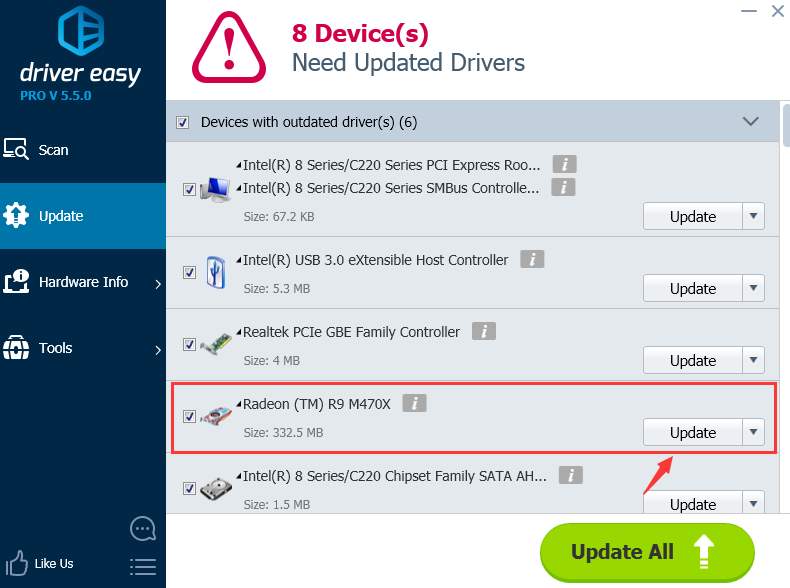
If you want to enjoy more features such as driver backup and driver restore, as well as professional tech support waiting to solve your driver problems, you can have a try at the professional version of Driver Easy . If you are not satisfied with it, you can always ask for a refund thirty days within the purchase. Guaranteed.
What’s with the waiting, come on and have a try at Driver Easy now!
Also read:
- [Updated] Swift Upload of Sizeable Videos From iPhone to Mac Desktop
- Display Issue: AMD/NVIDIA Missing
- In 2024, Harmonize Music with PPT Design
- In 2024, Tips to Find The Best Videographer
- MH World Crisis Averted - Error 12 Disappears
- Moment of Glory Snapshots in Win OS
- Quick Correction: Clear Legends Crashes
- Simple Steps to Rectify Display Line Issues on Notebooks
- Unlocking the Mystery: How To Reset Forgotten iPad Passcodes and Passwords
- Title: Unraveling Radeon R9 Driver Woes on Win11
- Author: Paul
- Created at : 2024-10-15 20:30:49
- Updated at : 2024-10-18 11:00:58
- Link: https://network-issues.techidaily.com/unraveling-radeon-r9-driver-woes-on-win11/
- License: This work is licensed under CC BY-NC-SA 4.0.