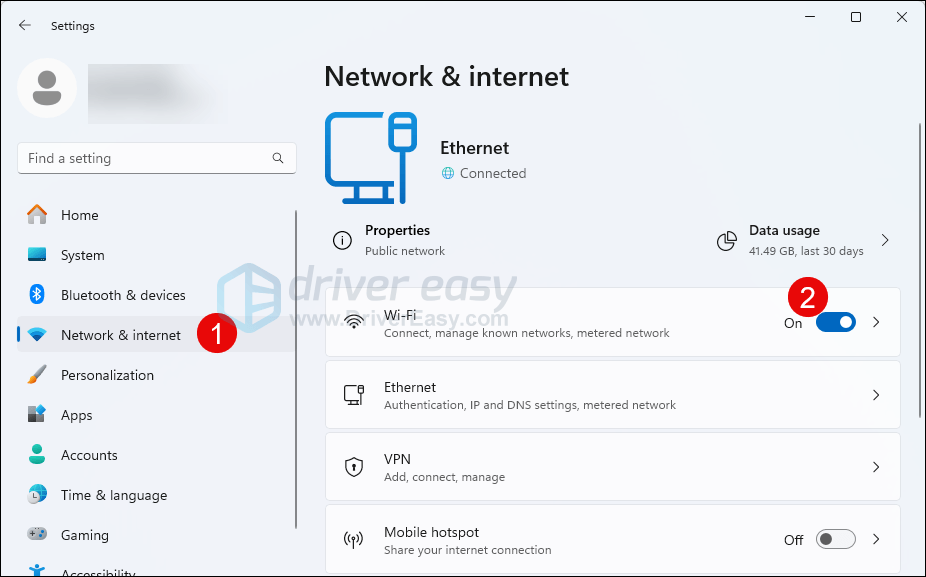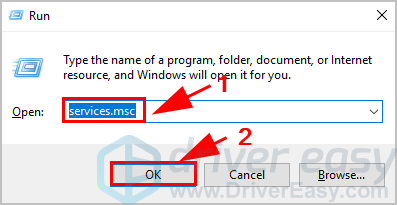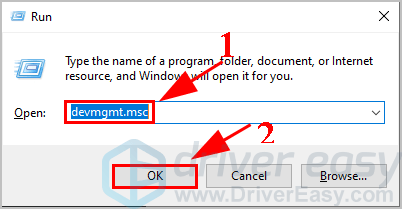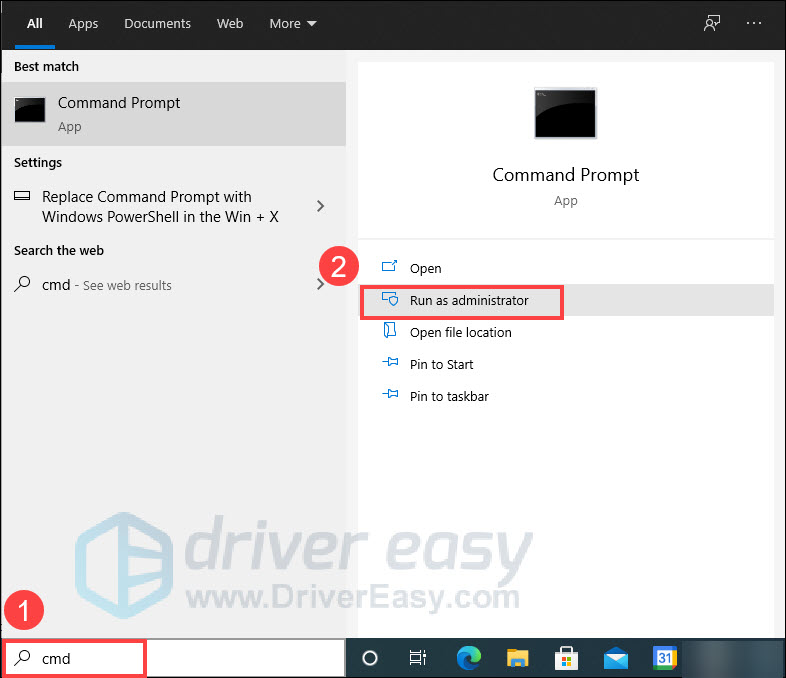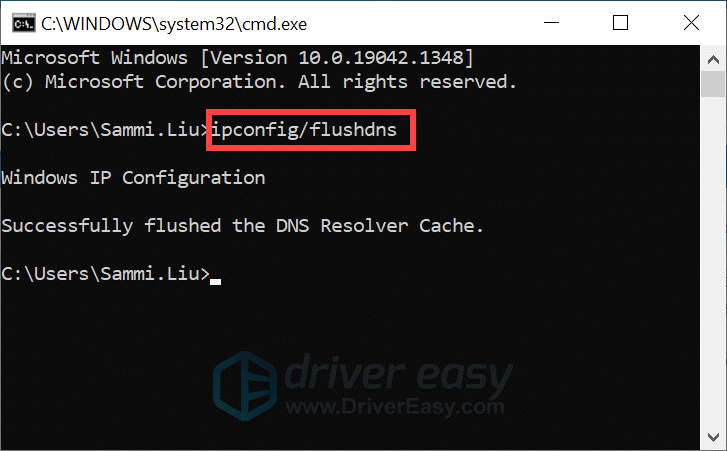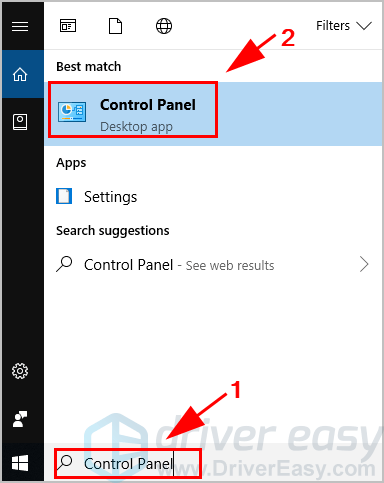Troubleshooting Your Acer Device: Fixing WiFi Connection Issues Successfully

Troubleshooting Your Acer Device: Fixing WiFi Connection Issues Successfully
Your Acer laptop won’t connect to Wi-Fi and you fail to access the Internet? Don’t panic. This post walks you through to fixAcer laptop not connecting to Wi-Fi issue.
Why isn’t my Acer laptop connecting to Wi-Fi? The reasons are various. For example, if Wi-Fi is disabled on your laptop, you’ll no doubt have this issue; or if your network adapter driver is corrupted, Acer won’t connect to Wi-Fi either.
How to fix Acer not connecting to Wi-Fi
Here are fixes for the Acer laptop not connecting to Wi-Fi issue. You shouldn’t have to try them all; just work your way down the list until everything’s working again.
- Turn on WLAN feature in your laptop
- Make sure the WLAN AutoConfig service is running
- Update your wireless network adapter driver
- Modify Power Management settings
- Reset network settings
- Allow Wi-Fi connections in your antivirus program
- Manually connect to a wireless network
Fix 1: Turn on WLAN feature in your laptop
Newer models of laptops enable people to turn on Wi-Fi with a Wi-Fi switch. So if there is a switch on your laptop, try switching it toON so as to turn on Wi-Fi for your laptop.

Or you can try the combination of Fn + F3 keys to see if it turns your Wi-Fi on and off.
If you don’t see the Wi-Fi switch on your laptop, and the function keys don’t work, try to turn on the Wi-Fi feature in Settings. Here’s how to do it:
- Press theWindows logo key andI at the same time on your keyboard to openSettings .
- ClickNetwork & Internet on the left panel, and toggle the Wi-Fi button toOn .

- Restart your Acer laptop and try to connect to Wi-Fi and see if it works.
Fix 2: Make sure the WLAN AutoConfig service is running
WLAN AutoConfig service (or Wireless Configuration in Windows XP) provides the logic required to configure, discover, connect to, and disconnect from a wireless local area network (WLAN). If this service is disabled, all the WLAN adapters on your computer won’t work properly. So you should make sure the WLAN AutoConfig service is running properly.
To do so, follow these steps:
- On your keyboard, press theWindows logo key andR at the same time to invoke the Run box. Typeservices.msc and clickOK .

- Scroll down and double-clickWLAN AutoConfig .
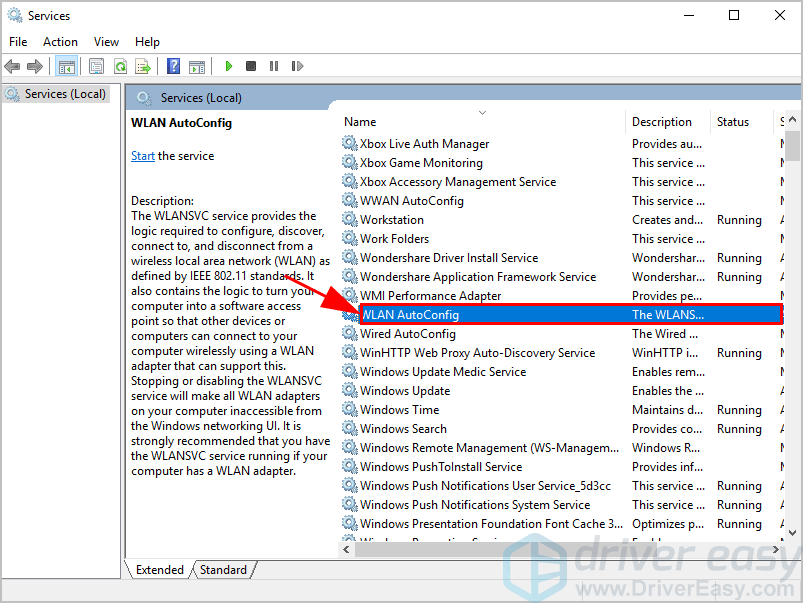
3. Make sure to set theStartup type toAutomatic , and theService status isRunning . Then clickApply andOK to save the changes.
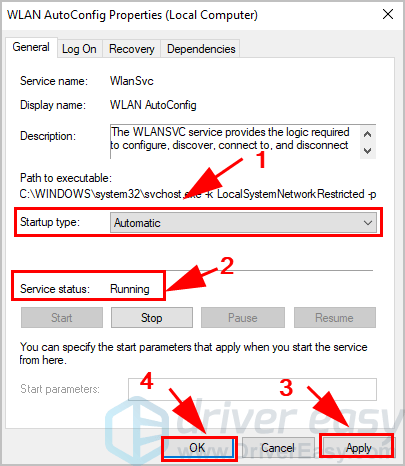
4. Restart your laptop and connect to Wi-Fi.
Now check if your Acer laptop connects to Wi-Fi or not.
If not, don’t panic. There are other solutions.
Fix 3: Update your wireless network adapter
If your wireless network adapter is missing or corrupted, your Acer laptop can’t connect to Wi-Fi. To rule it out as the cause for your network problem, you should update your wireless network adapter driver to the latest version.
Note : Since your Acer laptop won’t connect to Wi-Fi, you can try an Ethernet connection to update your driver, or download the driver into a USB drive in another computer with Internet access.
There are two ways to update your wireless network adapter driver:manually andautomatically .
- Manually update your driver : You can go to the website of your network adapter, search for the latest version of your wireless network adapter, then download and install it into your laptop.
- Automatically update your driver : If you don’t have the time or patience, you can do it automatically with Driver Easy .
Driver Easy will automatically recognize your system and find the correct drivers for it. You don’t need to know exactly what system your computer is running, you don’t need to risk downloading and installing the wrong driver, and you don’t need to worry about making a mistake when installing.
You can update your drivers automatically with either the 7 days free trial or the Pro version of Driver Easy. It takes just 2 clicks, and you get full support and a 30-day money-back guarantee with the Pro version:
- Download and install Driver Easy.
- Run Driver Easy and click the Scan Now button. Driver Easy will then scan your computer and detect any problem drivers.

- Click theActivate & Update button next to the flagged device to automatically download and install the correct version of this driver.
Or click Update All to automatically download and install the correct version of all the drivers that are missing or out of date on your system (You’ll need the Pro version for this – when you select Update All, you’ll get a prompt to upgrade. If you’re not prepared to purchase the Pro version yet, Driver Easy provides a 7-day trial at no cost, granting access to all Pro features like fast downloads and easy installation. No charges will occur until after your 7-day trial period ends.)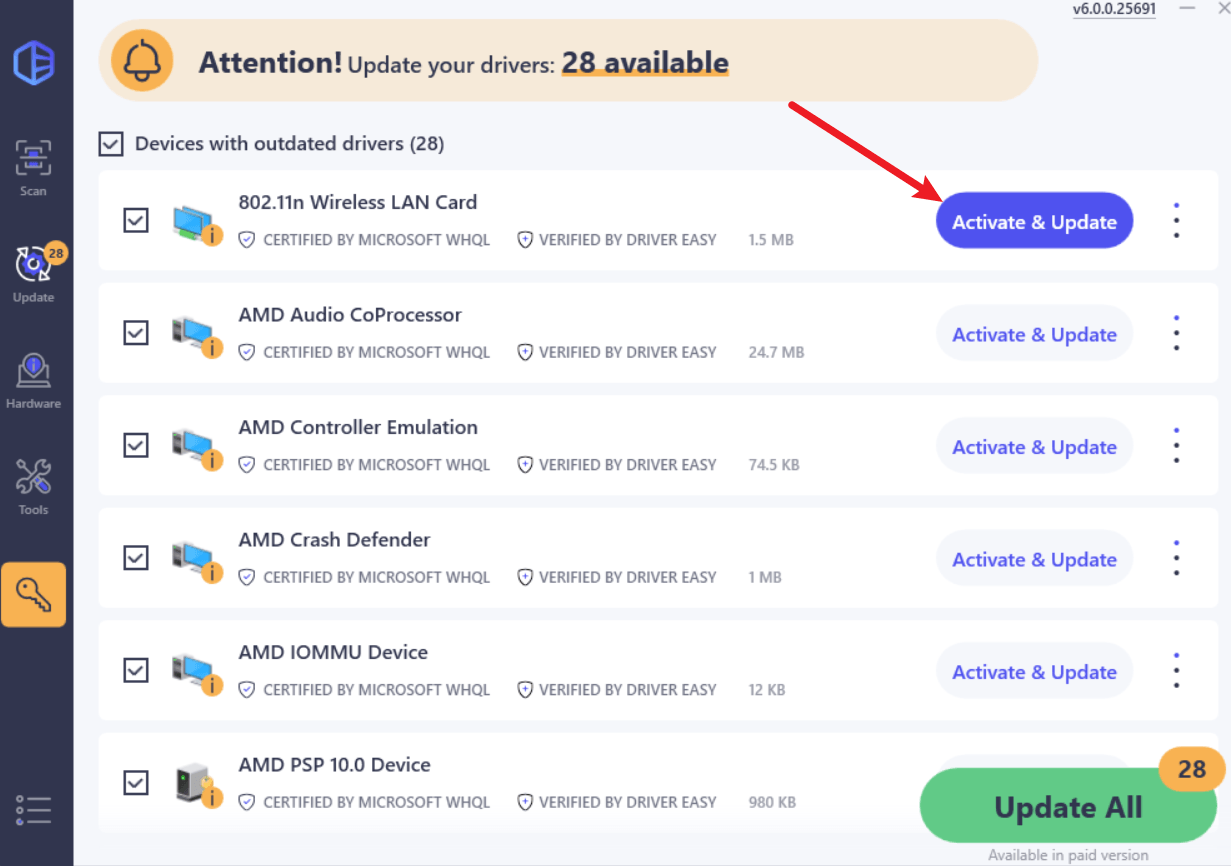
4. After updating, restart your computer to take effect.
The Pro version of Driver Easy comes with full technical support . If you need assistance, please contact Driver Easy’s support team at [email protected] .
Now connect your laptop to Wi-Fi and see if it works properly.
Your issue still persists? Don’t worry. Move on to the next method.
Fix 4: Modify Power Management settings
Power Management settings for your wireless network adapter relate your Wi-Fi performance to the battery power situation. When your Acer laptop has less power, it may disable your wireless network adapter in order to save power. So you should check and modify the Power Management settings.
- On your keyboard, press theWindows logo ke y andR at the same time to invoke the Run box. Typedevmgmt.msc and clickOK .

- In Device Manager, double-clickNetwork adapters , and right-click on yourwireless network adapter , and selectProperties .
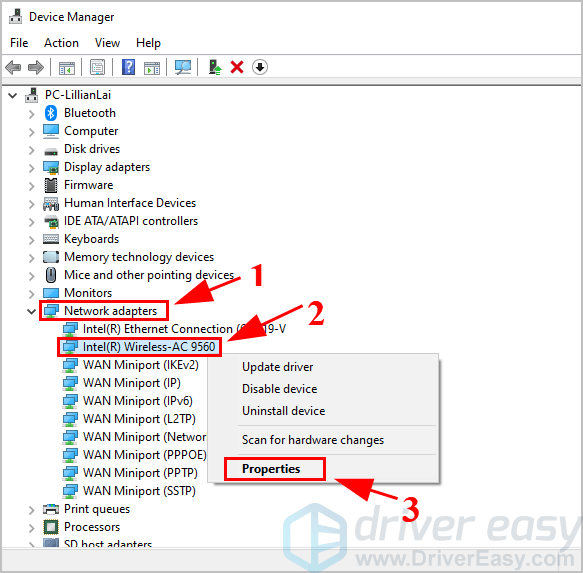
3. Click thePower Management tab, and uncheck the box next toAllow the computer to turn off this device to save power . Then clickOK .
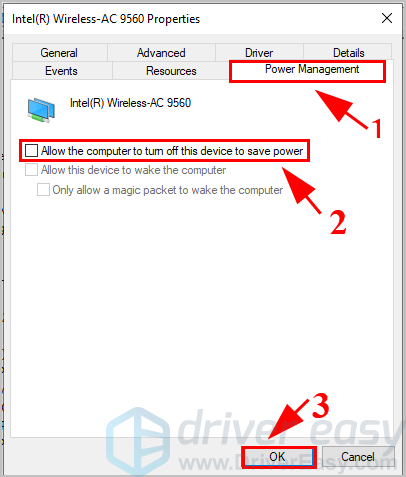
4. Restart your laptop.
Now try connecting to Wi-Fi and see if it works.
Fix 5: Reset network settings
Corrupted DNS caches can prevent you from connecting to the internet because it can cause a mismatch in your IP address. So you might need to flush the DNS cache to fix the Acer laptop no Wi-Fi issue. To do so:
In the search bar, type in “cmd ” and select Run as admnistrator .

Now type in the following commands and hit Enter after each one.
- ipconfig /flushdns
- ipconfig /release
- ipconfig /renew

Once this is done, close the Command Prompt window and see if you have an internet connection.
If the problem remains, please move on.
Fix 6: Allow Wi-Fi connections in your antivirus program
Your antivirus program may stop your laptop from connecting to Wi-Fi, so you can temporarily turn off the antivirus program in your computer, and then try to connect to your Wi-Fi.
If your Acer laptop succeeds in connecting to Wi-Fi, then your antivirus program is the culprit. In this case, you should add your Wi-Fi connection to the antivirus exception, and make sure to allow your Wi-Fi connection through the antivirus program.
Note: be sure to re-enable the antivirus program later on.
Fix 7: Manually connect to a wireless network
If the methods above didn’t resolve your issue, you can try connecting to your Wi-Fi manually in your Acer laptop.
- TypeControl Panel in the search box on your desktop, and clickControl Panel in the result.

- Ensure to chooseView by Small icons orView by Large icons , then clickNetwork and Sharing Center .
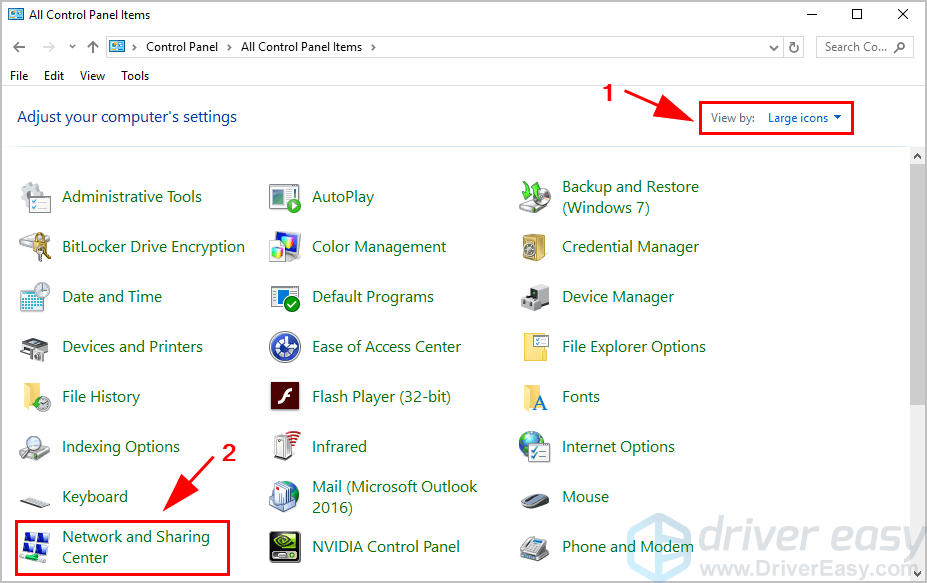
3. ClickSet up a new connection or network .
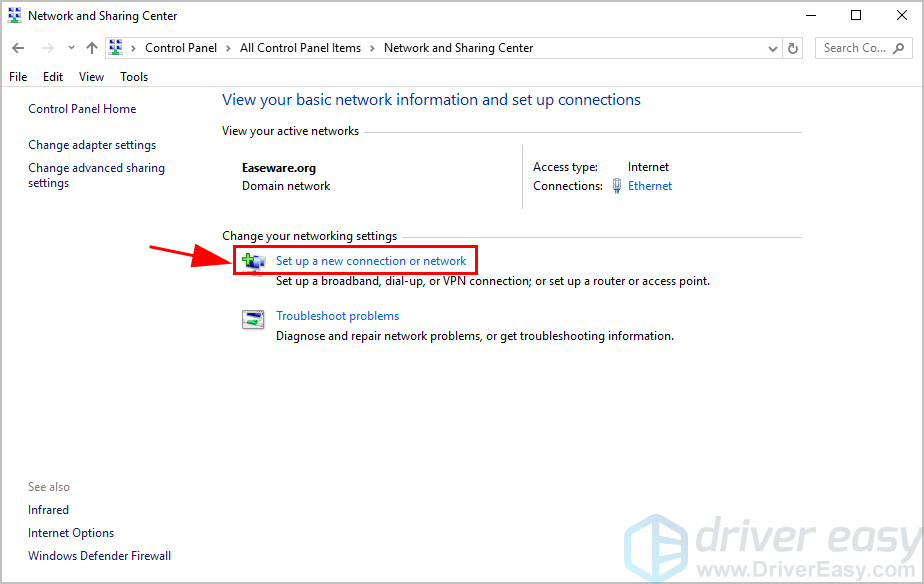
4. SelectManually connect to a wireless network , then clickNext .
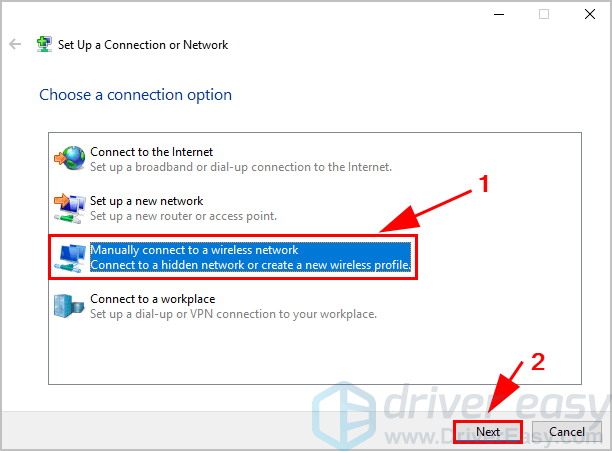
5. Enter the required information for your Wi-Fi, includingNetwork name ,Security type , andSecurity Key . Be sure to check the box next toStart this connection automatically , then clickNext .
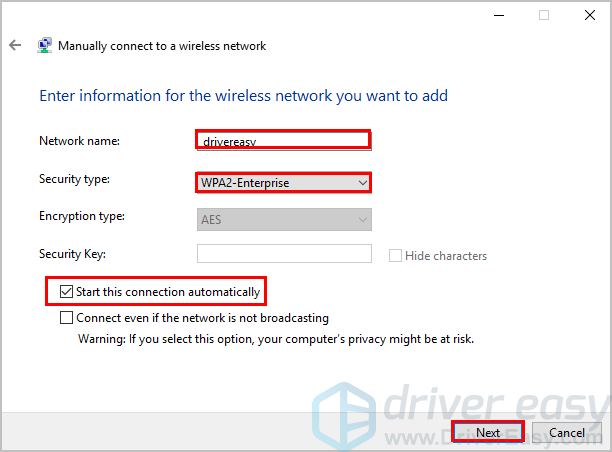
6. Follow the on-screen instructions to finish the process.
Then your Acer laptop should be able to connect to wireless networks.
So there you have it – the 7 methods to fix Acer laptop not connecting to Wi-Fi. If you have any questions, feel free to comment below.
Also read:
- [New] Crafting Success in YouTube's Creator Hub for 2024
- 2024 Approved From Clicks to Cash How Jake Paul Leveraged YouTube
- Correcting Flipped Digital Image Screens
- Correcting Hybrid Card Mix-Up: A Solution for Intel & Nvidia in Win10
- Game Crashes with NVIDIA RTX 3080 | Troubleshooting Guide
- How to Make the Most of Your iPhone 13 Pro Lock Screen with Notifications?
- How to Toggle to Safe Mode & Delete Graphics Drivers on Windows 8
- In 2024, Frozen Delight Ice Cream Cam & Comprehensive Tutorial
- In 2024, What Is a SIM Network Unlock PIN? Get Your Samsung Galaxy A15 4G Phone Network-Ready
- Microsoft Windows Server 2012 R2でHDDに複製する方法
- New Graphics Driver Version Unveiled: AMD Radeon HD 6950 for Win11
- Top Seleccion De Software Para Copiar Windows 10 en Un SSD Compacto
- Top Social Networks: Facebook, Twitter, Instagram, YouTube
- Transition Mechanisms Between IPv4 and IPv6 Require Careful Consideration of Their Increased Attack Surface and Potential Exposure Risks.
- Title: Troubleshooting Your Acer Device: Fixing WiFi Connection Issues Successfully
- Author: Paul
- Created at : 2025-02-13 18:31:41
- Updated at : 2025-02-19 18:55:33
- Link: https://network-issues.techidaily.com/troubleshooting-your-acer-device-fixing-wifi-connection-issues-successfully/
- License: This work is licensed under CC BY-NC-SA 4.0.