![[Solved] Nvidia Display Driver Stopped Working and Has Recovered](https://thmb.techidaily.com/46f8f3c70815f152419419ddd699d5297d1d12c7e29c16f1ef4c1543e402a7a3.jpg)
[Solved] Nvidia Display Driver Stopped Working and Has Recovered

[Solved] Nvidia Display Driver Stopped Working and Has Recovered

Nvidia Black screen problem “Display driver stopped working and has recovered” can be caused by different issues, but mostly due to power supply issues and driver issues. If you meet this problem, try solutions below to solve it.
Change Power Management Setting
If the power saving the drivers tries to make changes on the Nvidia video cards, the problem would occur. Follow these steps to change the power management setting.
- Go toControl Panel .
- View by “Small icons” in Control Panel and clickPower Options .

- Change plans toHigh Performance . After opening Power Options window, if you do not see High Performance option, expand “Show additional plans”, then you will see it there.
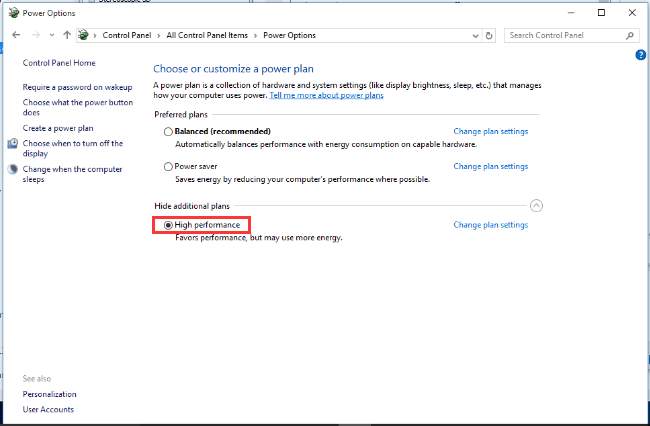
- After that, clickChange plan settings .
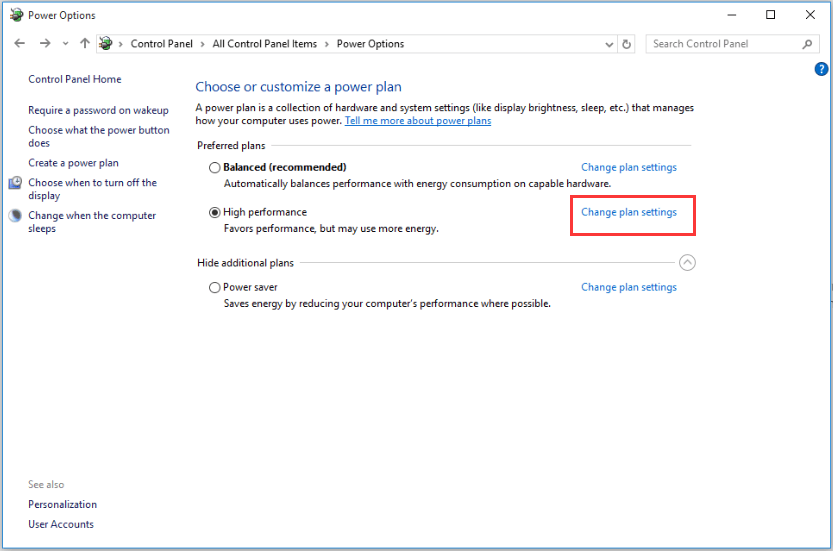
- ClickChange advanced power settings .
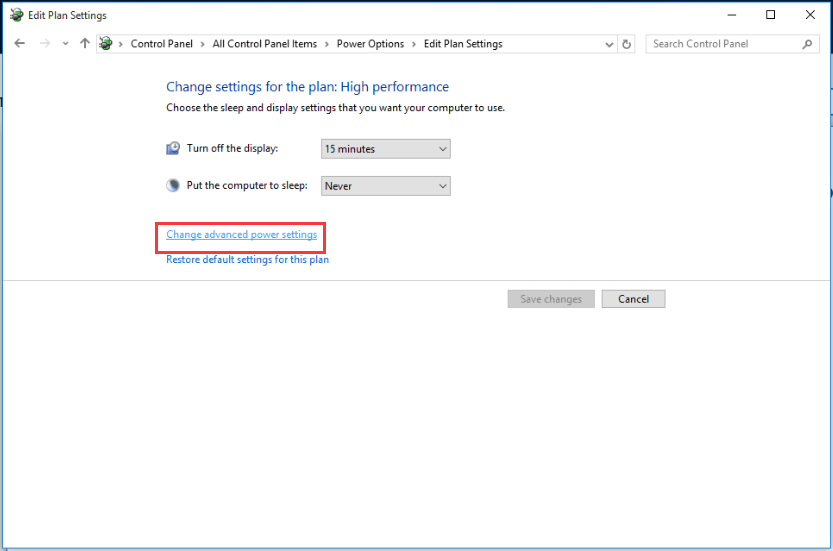
- ExpandPCI Express thenLink State Power Management . Make sure the setting isOff .
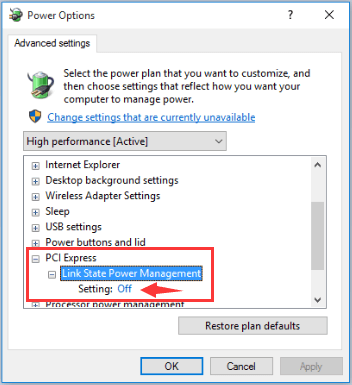
- Right-click on PC desktop and clickNVIDIA Control Panel .
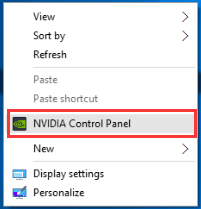
- ClickManage 3D settings in right pane. In left pane at “Global Settings” tab, select “Power management mode” toPrefer maximum performance .
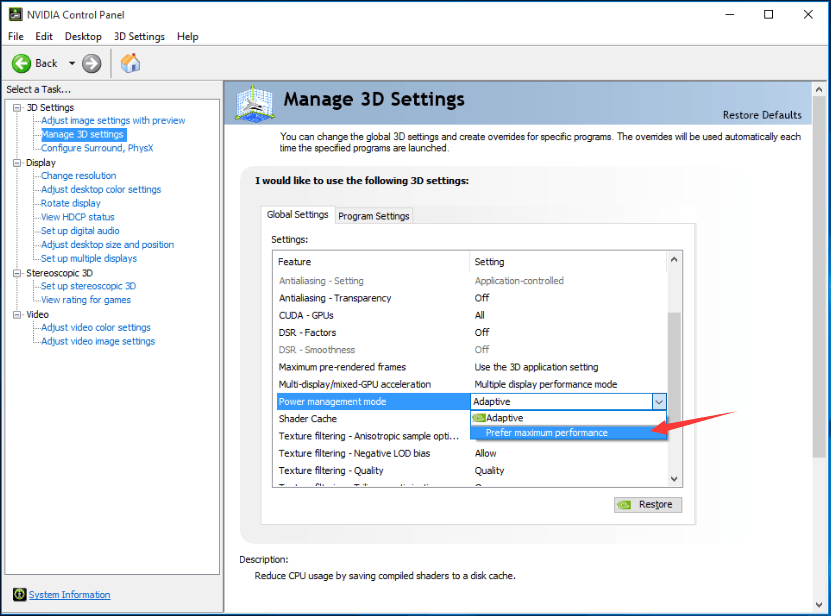
Then clickApply button to make the change take effect.
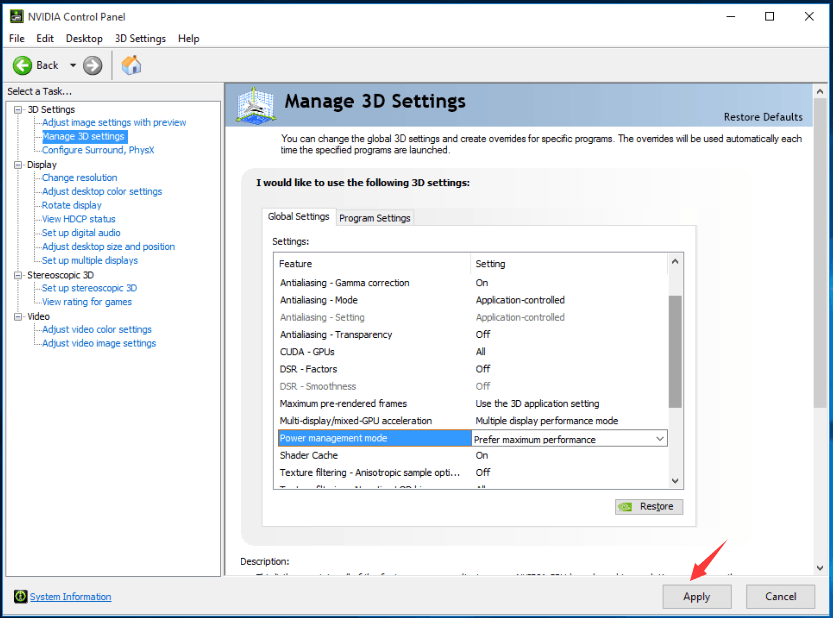
- If the problem occurs while you are playing games, please also:
Right click the the game icon and selectProperties . Select the “Compatibility” tab and check the box for “Disable Desktop Composition” and clickOK button.
The problem can also be caused by faulty graphics drivers. To fix this problem, you can try below.
Uninstall Nvidia Graphics Drivers
Follow steps below to uninstall the Graphics driver.
- PressWin+R (Windows key and R key) at the same time. A Run dialog box will appear.
Typedevmgmt.msc in the run box then clickOK button. This is to open Device Manager Window.
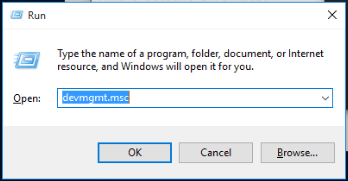
- Expand “Display adapters” category and right-click on NVIDIA device name. The context menu will pop up. ClickUninstall on context menu.
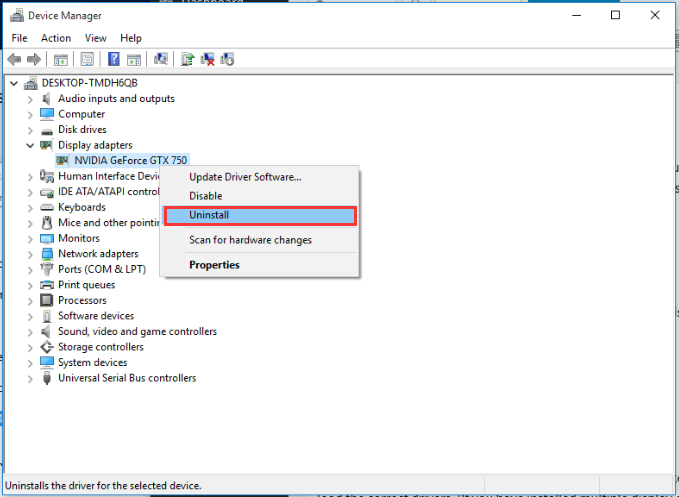
After uninstall the driver, restart your PC for the changes to take effect. Then Windows will load the correct drivers.
Download and Install Latest NVIDIA Graphics Drivers
You can go to your PC manufacturer’s website or Nvidia website to download the latest drivers for NVIDIA Graphics card. The driver can be normally downloaded from “Support” section of the website. Usually, the downloaded driver package contains .exe setup file. To install the driver, double-click on this file then follow the on-screen instructions.
If you are having difficulty downloading drivers manually, you can use Driver Easy to help you.
Driver Easy is a driver update tool which can detect all problem drivers in your computer. Then find and download new drivers for you. So if your Nvidia drivers are outdated, your can use Driver Easy to download the latest drivers.
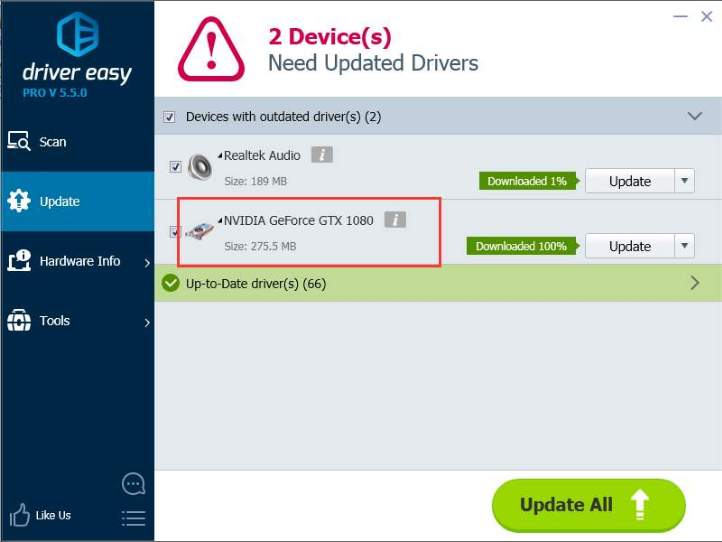
Driver Easy has Free version and Paid version. Both versions can be used to download drivers freely. But with Free version, you are required to install drivers manually. To save more time, you can consider using the Paid version. With Paid version, you can get higher download speed, and update all drivers automatically with just 1 click. We offer free technical support guarantee and 30-day money back guarantee. You can ask for further assistance regarding your Nvidia black screen issue and a full refund if you want.
Also read:
- [CORRECTED] Far Cry New Dawn Not Starting - DX12 Error
- [New] Easy-Peasy YouTube Tutorials Making Content That Works for All for 2024
- [Updated] Guiding iMovie Content From Home Studio to YouTube Hub
- [Updated] In 2024, Revolutionize Your Editing Approach with These Top Methods in OBS Studio
- [Updated] SnapCutSolutions Reviews – Extensive Critique
- [Updated] Vivid Visual Victory Professional Image Coloration
- Cure Undetected GPU Mishaps
- Expert's Choice Android's Best Large Group Calling for 2024
- Facebook's Hidden Intentions for Renaming Discussed
- HDMI Miscommunication: Laptop Avoids Display on TV
- How To Unlock A Found Apple iPhone 8?
- In 2024, Rootjunky APK To Bypass Google FRP Lock For Realme C53
- Microsoft's Drivers Patched in Windows 10/8/7 BDR
- Overcoming C1900101 in Win10 Installation Process
- Plain Troubleshooting Path: Inactive GPU, NVIDIA Screen
- Resolve AMD Tarkov Glitch!
- Resolving Texture Problems in Far Cry Island Adventure
- Title: [Solved] Nvidia Display Driver Stopped Working and Has Recovered
- Author: Paul
- Created at : 2024-10-17 01:20:14
- Updated at : 2024-10-24 05:47:47
- Link: https://network-issues.techidaily.com/solved-nvidia-display-driver-stopped-working-and-has-recovered/
- License: This work is licensed under CC BY-NC-SA 4.0.