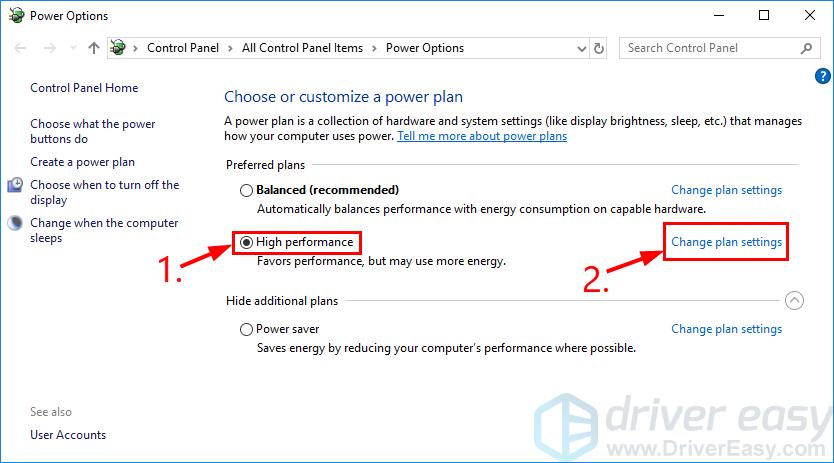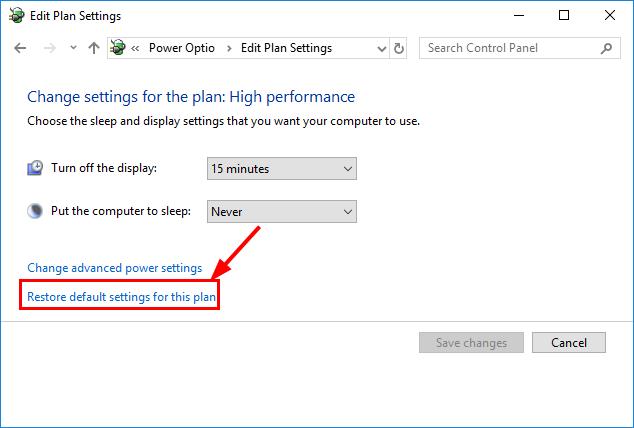![[SOLVED] Dell Laptop Screen Flickering](https://thmb.techidaily.com/95b8f9c2962817f4c1d111a9c4869e31921442b0ad6b9a26e74db8ab6e71425f.jpg)
[SOLVED] Dell Laptop Screen Flickering

[SOLVED] Dell Laptop Screen Flickering
If you’ve been experiencing too muchscreen flickering issue on yourDell laptop lately, don’t worry. It’s usually not hard to fix at all…
Fixes For Dell Laptop Screen Flickering
All the fixes below work in Windows 10 , 7 and 8.1 .
Here are 5 fixes that have helped other users resolve the Dell laptop screen flickering issue. Just work your way down the list until you find the one that works for you.
- Change the power plan and restore default settings
- Adjust the screen resolution
- Update your graphics driver
- Disable Windows Desktop Manager
- Update or delete incompatible apps
Fix 1: Change the power plan and restore default settings
Changing your power plan to high performance and restore it to default settings is a proven effective way to get rid of thisscreen flashing on Dell laptop issue. To do so:
- On your keyboard, press the Windows logo key and R at the same time, then copy & paste powercfg.cpl into the box and press Enter .

- Click theHigh performance option > Change plan settings .

- Click Restore default settings for this plan .

Click Yes to confirm the restore.
4. Restart your computer for the changes to take effect.
5. Check to see if the flickering issue has been resolved. If yes, then great! If the issue remains, please move on toFix 2 , below.
Fix 2: Adjust the screen resolution
Another trick you can try is to adjust your screen to the recommended resolution. Here’s how:
I’m using Windows 10:
- Right-click on the empty area of your desktop and click Display settings .

- In Resolution , click the drop-down menu and make sure the recommended resolution is selected.

- Keep track of your laptop screen and see if it displays properly this time. Still no joy? Please move on toFix 4 .
I’m using Windows 8 or 7:
- Right-click on the empty area of your desktop screen and click Screen resolution .

- Adjust the screen resolution one by one in the drop-down menu and see if there’s one that helps get rid of the screen flickering problem.

Still no joy? Please move on toFix 4 , below.
Fix 3: Update your graphics driver
This problem may occur if you are using the wrong graphics driver or it’s out of date. So you should update your graphics driver to see if it fixes your problem. If you don’t have the time, patience or skills to update the driver manually, you can do it automatically with Driver Easy .
Driver Easy will automatically recognize your system and find the correct drivers for it. You don’t need to know exactly what system your computer is running, you don’t need to be troubled by the wrong driver you would be downloading, and you don’t need to worry about making a mistake when installing.Driver Easy handles it all .
You can update your drivers automatically with either the FREE or the Pro version of Driver Easy. But with the Pro version it takes just 2 steps (and you get full support and a 30-day money back guarantee):
1)Download and install Driver Easy.
- Run Driver Easy and click the Scan Now button. Driver Easy will then scan your computer and detect any problem drivers.

- ClickUpdate All to automatically download and install the correct version of_ALL_ the drivers that are missing or out of date on your system (this requires the Pro version – you’ll be prompted to upgrade when you click Update All).

You can also click Update to do it for free if you like, but it’s partly manual.
Restart your computer for the changes to take effect.
Check to see if the Dell laptop screen flickering issue is resolved. If yes, then congrats! If the problem remains, please move on to Fix 4 , below.
Fix 4: Disable Windows Desktop Manager
- On your keyboard, press the Windows logo key

and R at the same time. Then typeservices.msc into the box and pressEnter .
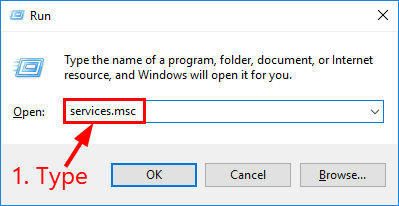
2. Locate and right-click onDesktop Window Manager Session Manager . Then clickStop .
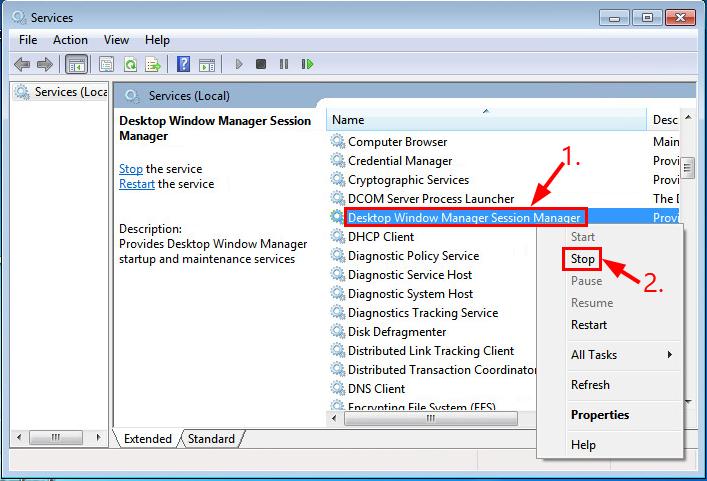
3. Double-click on Desktop Window Manager Session Manager .
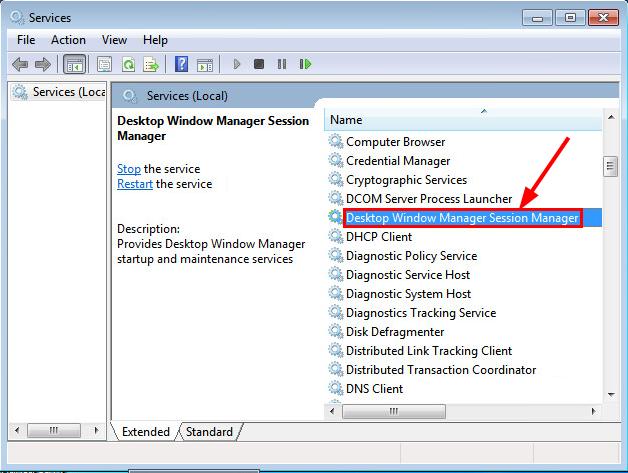
4. In theGeneral tab, selectDisabled inStartup type . Then clickApply >OK .
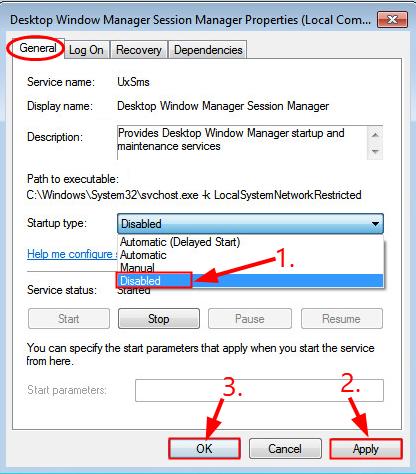
5. Restart your computer and hopefully your laptop screen displays normally again.
Fix 5: Update or delete incompatible apps
Incompatible apps can also interfere with your Windows system and cause you this annoying screen flashing problem.
Think of any recently installed apps and try to update or delete them to see if theDell laptop screen flickering problem gets sorted.
If all else fails, then it’s nine times out of ten a hardware problem. You might be best off contacting Dell support and leave it with professional hands.
Hopefully you have successfully fixed the Dell laptop screen flickering problem by now. If you have any ideas, suggestions or questions, please leave us a comment below. Thanks for reading!
Also read:
- [CORRECTED] Riders Republic Launch Failure - DirectX Compatibility
- [New] How to Use a Whiteboard in Google Meet on Laptop/iPhone/Android for 2024
- 最新ライトウェイト動画プレーヤーの推奨:フリー vs プレミアム - 利用上の重要事項とポイント
- Bricked Your Lava Blaze Curve 5G? Heres A Full Solution | Dr.fone
- Correcting Aspect Ratio Error on Windows 10 System
- Elevate Your Display Experience by Updating to the Latest Intel HD Graphics 3000 in W10.
- Enhancing Lenovo Display Intensity Levels
- Fixed Issue: Partial Window View on Windows 10 Monitor Display
- In 2024, How to Use Phone Clone to Migrate Your Xiaomi 14 Ultra Data? | Dr.fone
- In 2024, Yielding Yearly Yield Channel to Currency Conversion
- Mastering the Art of Smooth iPad Video Recording for 2024
- Missing Wireless in Windows 11 - The End?
- My Experience with Opera GX: Returning to Chrome - Reasons Unveiled
- Title: [SOLVED] Dell Laptop Screen Flickering
- Author: Paul
- Created at : 2024-10-10 12:23:29
- Updated at : 2024-10-11 18:46:43
- Link: https://network-issues.techidaily.com/solved-dell-laptop-screen-flickering/
- License: This work is licensed under CC BY-NC-SA 4.0.