![Screen Upside Down in Windows 10 [Fixed]](https://thmb.techidaily.com/8581bfa31a5d038a1f8f5ee676586f0437981f1b9f6527b07717a27989fe2446.jpg)
Screen Upside Down in Windows 10 [Fixed]

Screen Upside Down in Windows 10 [Fixed]

Suddenly yourWindows 10 screen is upside down ? And you don’t know what you have done to cause the screen issue. This seems frustrating.
But don’t worry. Many users have resolved the Windows screen upside down issues with the solutions below. Check it out…
How to fix screen upside down in Windows 10
Here are the solutions you can try to fix computer screen upside down in Windows. You don’t need to try them all; just work your way down until your screen gets back on track.
- Fix screen upside down with keyboard shortcuts
- Fix screen upside down via Display settings
- Fix screen upside down by updating available drivers
Note : It would be so uncomfortable to search from Google and follow the solutions on your computer screen, so we recommend using another computer or mobile phone to search and follow the instructions below.
Method 1: Fix screen upside down with keyboard shortcuts
This is a simple and easy way to fix screen upside in Windows 10 computer/laptop. Before getting started, you should make sure that Hot Keys are enabled in your Windows 10 computer. Here’s how to do it:
- Right click on the empty area on your desktop, and selectGraphics Settings orGraphics Options .
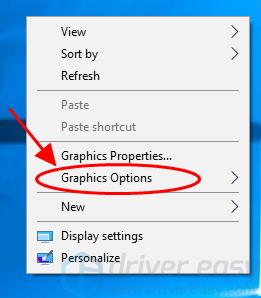
- Go toHot Keys and make sure it’senabled .
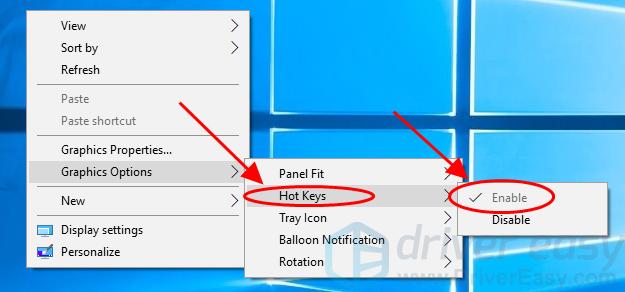
On your keyboard, simultaneously pressCtrl +Alt +Arrow key.
After pressing the keyboard shotcuts, see if your monitor screen rotates.
PressCtrl +Alt +Up Arrow , andCtrl +Alt +Down Arrow , orCtrl +Alt +Left /Right Arrow keys to rotate your display screen to the correct way that you want.
This should rotate your screen to the way it should be, and fix the upside down screen issue in your Windows 10 computer.
If the keyboard shortcuts doesn’t work (especially when you’re using external monitors), don’t worry. We have other solutions for you.
Method 2: Fix screen upside down via Display settings
You can also modify the Display settings in Windows 10 to fix thescreen upside down issue . To do so:
- Right click on any empty area on your desktop, and selectDisplay settings .
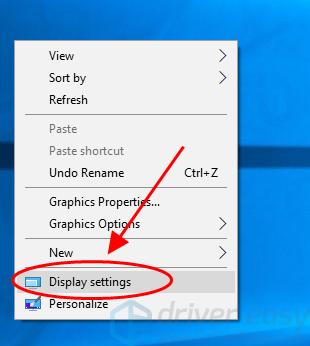
- In theDisplay pane, from theOrientation drop down menu, change the orientation:Landscape ,Portrait ,Landscape (flipped) , andPortrait (flipped) for your Windows screen, until it rotates to the right orientation.
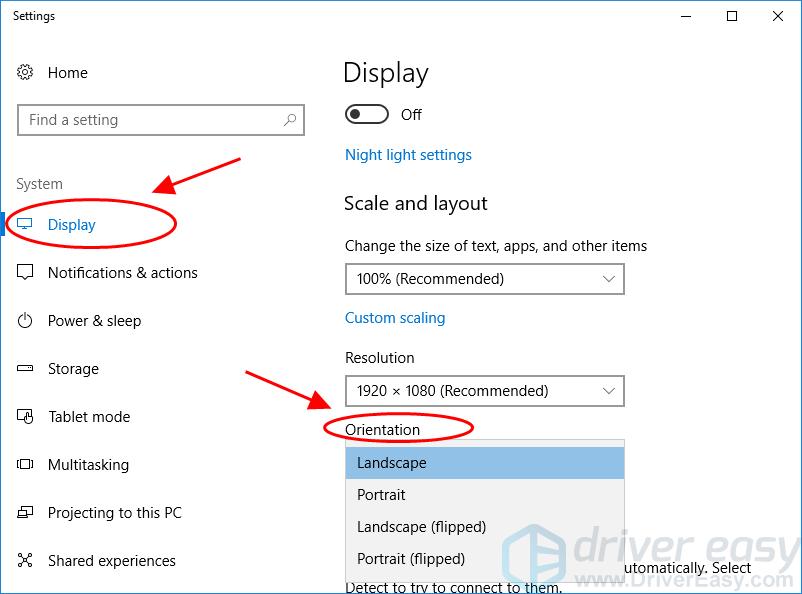
Still no luck? Don’t be upset. There’s one more thing to try…
Method 3: Fix screen upside down by updating graphics card driver
The missing or outdated drivers in your Windows computer can cause the screen upside down issue, so you should update your drivers to the latest version to fix the problem.
There are two options to update drivers in Windows 10:
Option 1 – Manually : You can manually update your drivers from the manufacturer, and install it in your computer. This requires time and computer skills.
Option 2 – Automatically : If you don’t have time or patience, you can do it automatically with Driver Easy .
Driver Easy will automatically recognize your system and find the correct drivers for it. You don’t need to know exactly what system your computer is running, you don’t need to risk downloading and installing the wrong driver, and you don’t need to worry about making a mistake when installing.
You can update your drivers automatically with either theFREE or thePro version of Driver Easy. But with the Pro version, it takes just2 clicks (and you will get full support and a30-day money back guarantee).
Download and install Driver Easy.
Run Driver Easy and click theScan Now button. Driver Easy will then scan your computer and detect any problem drivers.
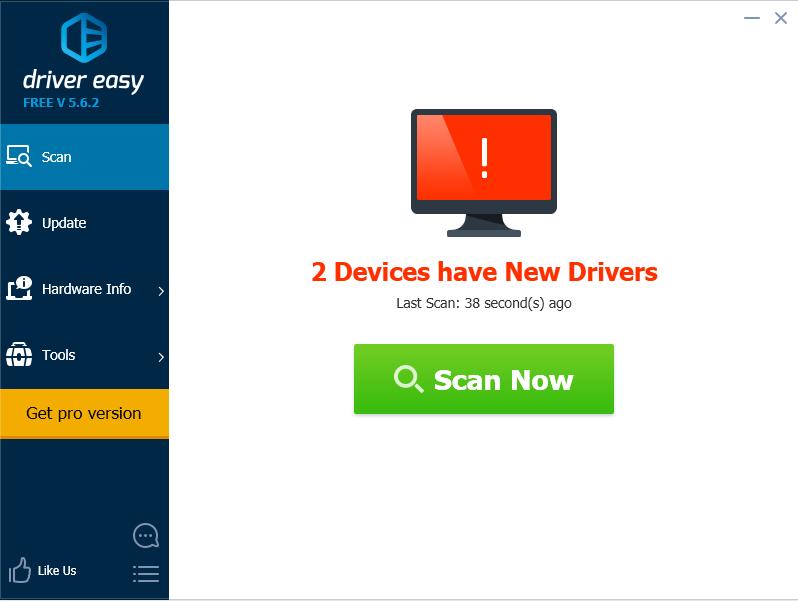
- Click theUpdate button next to the flagged device to automatically download the correct version of the driver (you can do this with theFREE version). Then install the driver in your computer.
Or clickUpdate All to automatically download and install the correct version of all the drivers that are missing or out of date on your system (this requires the Pro version – you’ll be prompted to upgraded when you clickUpdate All ).
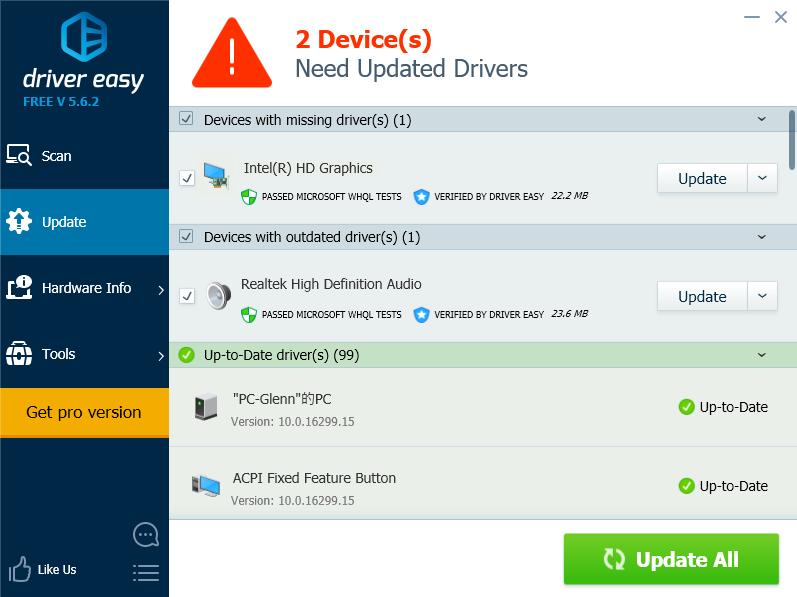
- After updating, restart your computer to take effect. Then check if your desktop screen works properly now.
If you’ve tried Driver Easy, but the problem persists, please feel free to contact our support team at**support@drivereasy.com ** for further assistance regarding this issue. Our support team would be happy to help you resolve this issue. Please attach the URL of this article so we could assist you better.
That’s it – Three easy fixes forWindows 10 screen upside down in your computer/laptop. Hope this post serves its purpose and helps you through.
If you have questions, please feel free to add a comment below and we’ll see what more we can do to help.
Also read:
- [Fixed]: Visual Rendering Unit Back Online
- [Updated] Does Money Flow Into Shopping Guides Vids, In 2024
- [Updated] First Home Frontier Top 6 Beginner-Friendly MC Abodes
- 9 Quick Fixes to Unfortunately TouchWiz has stopped Of HTC U23 | Dr.fone
- Bypass Graphics Snag with AMD Fixes
- Card Problem Code 43 Resolved
- Comprendere Le Funzionalità Avanzate Di WinXVideo AI: Dettagli Tecnici Ed Esperienze Utente
- Defeating WIN11 Blank Screen Anomaly
- Get Error “This Computer Does Not Meet the Minimum Requirement for Installing Software.” When Installing Intel Graphics Driver
- In 2024, How Can I Catch the Regional Pokémon without Traveling On Motorola Edge 40 | Dr.fone
- In 2024, How to Transfer Contacts from Vivo Y28 5G To Phone | Dr.fone
- In 2024, Read This Guide to Find a Reliable Alternative to Fake GPS On Lava Storm 5G | Dr.fone
- Invisible Pixels: Graphic Device Missing
- Leverage Your Voice: Five Strategies to Manage ChatGPT
- Overcoming Common BattlEye Service Setup Errors for Smooth Gaming
- Plain Fix Approach: Non-Operating Display, NVIDIA
- Step-by-Step Guide: Eliminating Code 41 Troubles in the Windows Device Manager
- Unleashing the Potential: AMD HD 6950 Update v2.0 on Windows 10
- Windows: Eliminate Fuzzy Visuals
- Title: Screen Upside Down in Windows 10 [Fixed]
- Author: Paul
- Created at : 2024-10-09 10:43:12
- Updated at : 2024-10-12 10:27:54
- Link: https://network-issues.techidaily.com/screen-upside-down-in-windows-10-fixed/
- License: This work is licensed under CC BY-NC-SA 4.0.