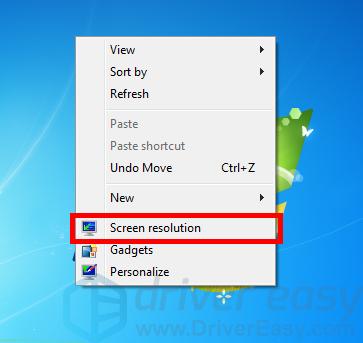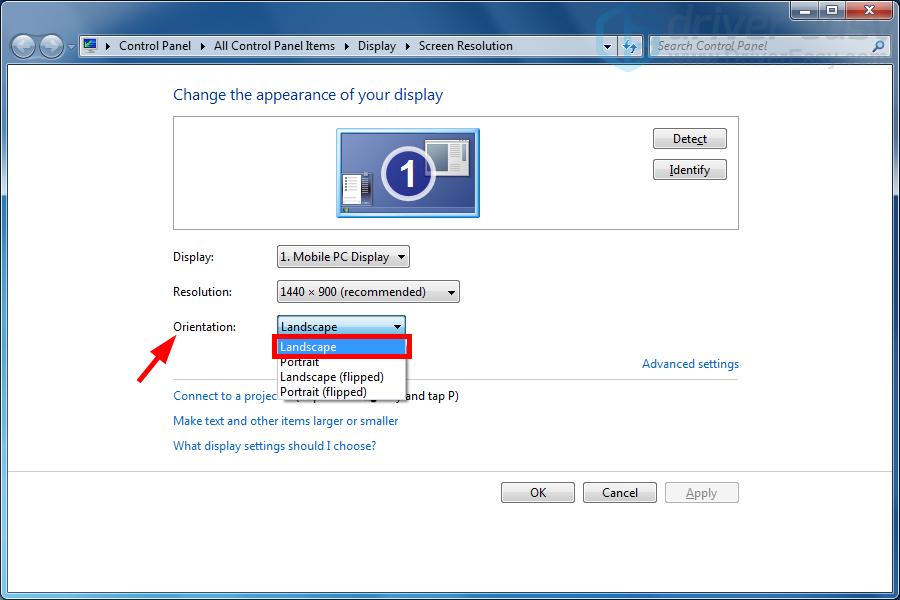Fixing Flipped Screen on Windows 7 System

Fixing Flipped Screen on Windows 7 System

Your screen wasturned upside down? Don’t worry … Although this is annoying, you’re definitely not the only one to experience the problem. Lots ofWindows 7users have reported the very same issue. More importantly, you should be able to fix it pretty easily…
Fixes to try
The following is a list of fixes that have resolved this problem for other Windows 7 users. You don’t have to try them all; just work your way down the list until you find the one that works for you.
- Restore your screen rotation with a keyboard shortcut
- Restore your screen rotation in your display settings
- Update your graphics driver
Fix 1: Restore your screen rotation with a keyboard shortcut
This is the simplest way to fix your screen issue: Hold down theCtrlandAltkeys on your keyboard, then press theup arrow key. This should change your screen orientation back to the normal one. If this didn’t work for you, you may need to try changing your screen rotation in your display settings.
Fix 2: Restore your screen rotation in your display settings
To change your screen rotation in your system display settings:
- Right click an empty area of your desktop, then selectScreen resolution .

- Click theOrientation drop-down menu, then selectLandscape .

- ClickOK .
This should restore your screen orientation. If not, or if you want to prevent this issue from happening again, you may need to try the method below.
Fix 3: Update your graphics driver
You may have a screen upside down issue even if you didn’t do anything wrong. This is because your graphics driver is not working properly. You should try updating your graphics driver to see if this resolves your problem. If you don’t have the time, patience or skills to update your driver manually, you can do it automatically with Driver Easy . Driver Easy will automatically recognize your system and find the correct drivers for it. You don’t need to know exactly what system your computer is running, you don’t need to risk downloading and installing the wrong driver, and you don’t need to worry about making a mistake when installing. Driver Easy handles it all.
- Download and install Driver Easy .
- Run Driver Easy and click the Scan Now button. Driver Easy will then scan your computer and detect any problem drivers.

- Click the Update button next to_your graphics adapter_ to download the latest and correct driver for it, then you can manually install the driver. Or click the Update All button at the bottom right to automatically update all outdated or missing drivers on your computer. (This requires the Pro version — you will be prompted to upgrade when you click Update All. You get full support and a 30-day money back guarantee.)

You can do it for free if you like, but it’s partly manual.
- Restart your computer.
If you need assistance, please contact Driver Easy’s support team at [email protected] .
Also read:
- [Fixed] HDMI Disruption: Laptop's View on TV
- [New] In 2024, Inside Track on Calculating Your YouTube Impact and Income
- [New] Mastering the Art of Minecraft Gameplay Capture
- [Updated] 2024 Approved Inside Their Secrets Top 10 YouTube Beauty Gurus You Need to See
- [Updated] Exploring the Disparities Between YouTube and DailyMention for 2024
- [Updated] The Ultimate Guide to Profiting From Youtube Shorts & Earning Potential
- Cross-Platform Server Switch: From Bedrock to Java with GeyserMC
- Cure Blank Screen After Fall Windows Fix
- GfxUI Has Stopped Working on Windows [Solved]
- In 2024, Step-by-Step Inserting Chapters Into Your YouTube Content
- In 2024, Top-Quality Hero5 Black Battery Packs - Legit & Third-Party Options
- Is Your iPhone 15 Splash-Proof? Unveiling Its Waterproof Capabilities
- No More Haze on Windows
- Optimize PC Display Using the Latest Intel 3000 Driver on Windows 10
- Rectified Problem: Full-Screen Windows Not Visible on Monitor (Windows 10)
- Rejuvenated Lenovo Interactive Interface
- Righting the Sideways Screen Error
- Solving Slowness Issues with Windows Monitor App
- Unleash the Potential: Mastering Inteler's GPU Driver Enhancement, Win 7 Style
- Title: Fixing Flipped Screen on Windows 7 System
- Author: Paul
- Created at : 2024-11-01 17:46:30
- Updated at : 2024-11-04 19:33:42
- Link: https://network-issues.techidaily.com/fixing-flipped-screen-on-windows-7-system/
- License: This work is licensed under CC BY-NC-SA 4.0.