![Failed to Create a Graphics Device on Windows [Fixed]](https://thmb.techidaily.com/47c87681ac372431d1a474c8317d79b86d7b096b7381c52dc39eb2ace8244b33.jpg)
Failed to Create a Graphics Device on Windows [Fixed]

Failed to Create a Graphics Device on Windows [Fixed]
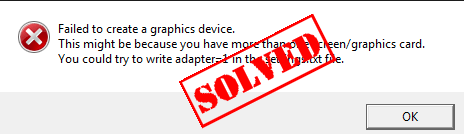
It’s quite frustrating to see the errorFailed to create a graphics devicewhenever you are about to play games. Don’t worry. There are solutions tofix Failed to create a graphics device.
How to fix Failed to create a graphics device?
Here’re the fixes for you to try. You don’t need to try them all; just work your way down when you find the one that works.
Note : All the screenshots below are from Windows 10, but the fixes apply to Windows 8 & 7.
What is Failed to create a graphics device?
As the error message suggested, there is something wrong with your graphics card configurations, or with the programs related to graphics. This error is also displayed asFailed to create graphics device, orUnable to create graphics device.
Solution 1: Restart your computer
As many errors and issues can be solved by restarting the system, it works like a charm for many users. Justclose your game,restart your PC, andopen your game againto see if it works properly now.
Solution 2: Uninstall your graphics card driver
If the error occurs again after restarting Windows, you can try reinstalling your graphics card to fix the error. 1) On your keyboard, press the Windows logo key  andRat the same time to invoke the Run command. 2) Typedevmgmt.mscand clickOK.
andRat the same time to invoke the Run command. 2) Typedevmgmt.mscand clickOK.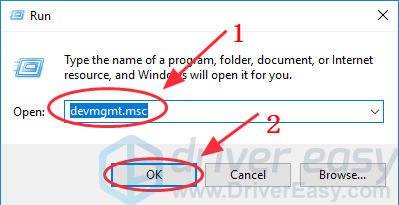 3) Double clickDisplay adaptersto expand it, and right click on yourgraphics card device, then selectUninstall device.
3) Double clickDisplay adaptersto expand it, and right click on yourgraphics card device, then selectUninstall device.
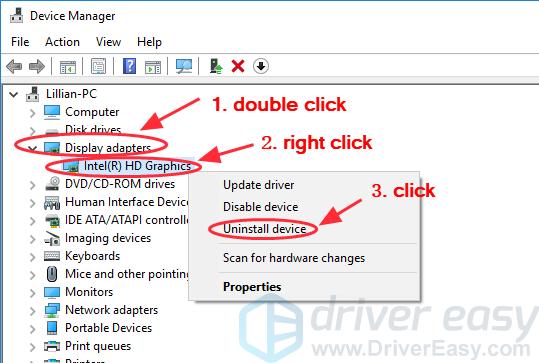
- Check the box next toDelete the driver software for this device, then clickUninstallto confirm.
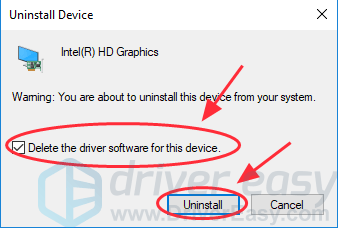
- Restart your computer/laptop, then Windows will automatically install the video card driver for you. 6) Open your game again to see if it works now.
Solution 3: Update your graphics driver
The missing or outdated graphics driver can also cause the error. You can try update your graphics card driver tofix Failed to create a graphics device. There are two ways you can update your keyboard driver:manuallyandautomatically.Manually update the driver– You can update your video adapter driver manually by going to themanufacturer’s websiteof your graphics card, and searching for thelatest driverfor your video card. Make sure that the driver is matched with your Windows OS and your laptop model. This requires time and computer skills.Automatically update the driver– If you don’t have time or patience to manually update the driver, you can do that automatically with Driver Easy .Driver Easy will automatically recognize your Windows system and find the correct driver for your video adapter. You don’t need to risk downloading the wrong video card driver. 1) Download and install Driver Easy. 2) Run Driver Easy and click theScan Nowbutton. Driver Easy will then scan your computer and detect any problem drivers. 3) Click theUpdatebutton next to the flagged graphics card device name to automatically download and install the correct version of those driver (you can do this with the FREE version). Or clickUpdate Allto automatically download and install the correct version of all the drivers that are missing or out of date on your system. (This requires the Pro version which comes with full support and a 30-day money back guarantee. You’ll be prompted to upgrade when you click Update All.)
3) Click theUpdatebutton next to the flagged graphics card device name to automatically download and install the correct version of those driver (you can do this with the FREE version). Or clickUpdate Allto automatically download and install the correct version of all the drivers that are missing or out of date on your system. (This requires the Pro version which comes with full support and a 30-day money back guarantee. You’ll be prompted to upgrade when you click Update All.)

- Restart your computer and open your game to see if it works. These are the 3 easy ways tofix Failed to create graphics devicein your Windows. If you have any questions or thoughts, feel free to comment below and we’ll see what more we can do to help.
Also read:
- [Updated] Subscription Made Simple Building a User-Friendly Button for Channels
- 2024 Approved Ultimate Video Editors Top 8 Linux Picks
- Comprehensive Handbook on Resolving Mysterious USB Malfunctions
- In 2024, Exploring the Technological Splendor M1 Pro Vs. M1 Max
- In 2024, How To Remove Passcode From iPhone 13 mini? Complete Guide
- In 2024, Transforming Instagram Vids Into a Backup Solution via Computers & Macs
- No Obstacles in Way Post-Nvidia Installer Install
- Nvidia Installer: All Clear, Proceed With Install
- NVIDIA RTX 3080 Troubleshoot - Restore Your Gameplay
- Remedying Graphics Cards Not Detected in Computers
- Revealing Elusive Screen Blanks
- Stabilize Line Artwork Precision
- Streamlining Laptop Display Correction: A Quick Fix Methodology
- Synopsis of VLLO Consumer Voices
- Ultimate Guide: Solving Valorant's PC Launch Issues
- Undelete lost call logs from C67 4G
- Void on Viewport: Latest Card Installation
- Title: Failed to Create a Graphics Device on Windows [Fixed]
- Author: Paul
- Created at : 2024-10-12 14:45:50
- Updated at : 2024-10-17 23:18:20
- Link: https://network-issues.techidaily.com/failed-to-create-a-graphics-device-on-windows-fixed/
- License: This work is licensed under CC BY-NC-SA 4.0.