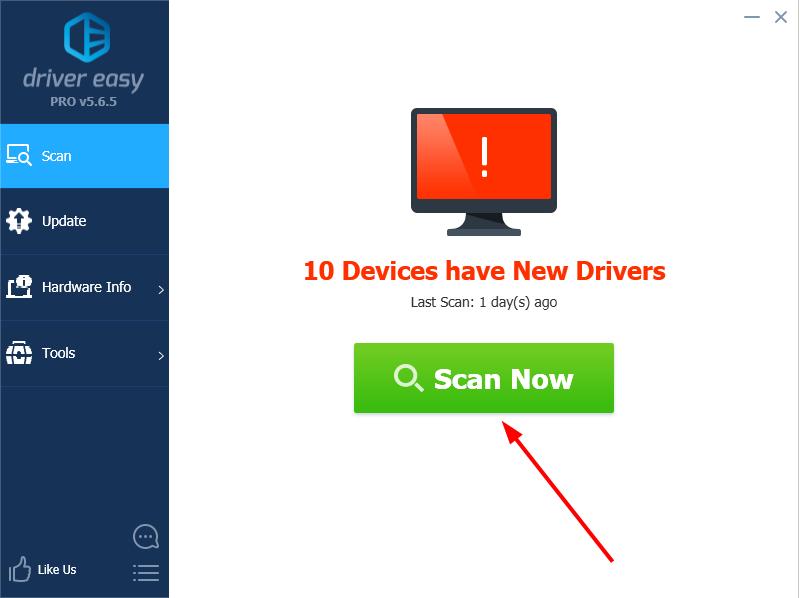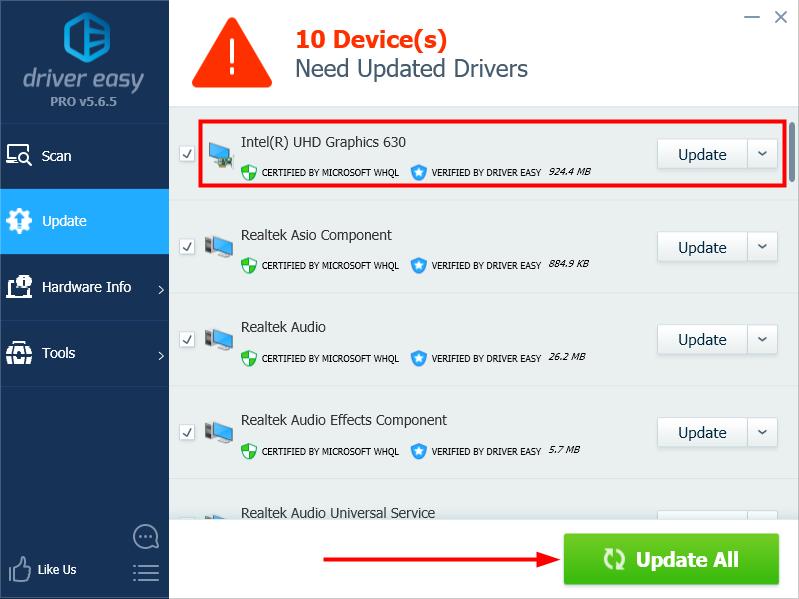Correcting Fixed Code

Correcting Fixed Code #22 in Driver

If you accidentally disable your graphics device, or your system for some unknown reason causes it to be disabled, it seems mission impossible to enable your device again, because you see nothing but a black screen, having no idea how to navigate to Device Manager to enable your display adapter. But don’t worry, all you need to do now is try Fix 1 , which is kind of a trial-and-error approach but can also be a real fix.
Two fixes for graphics device driver error code 22
Fix 1: Use your keyboard to navigate to Device Manager
- Restart your PC.
- If you log in automatically, skip to step 3; otherwise, wait some time until you think the login screen appears, then (enter the password and) login.
- On your keyboard, press Alt andF4 keys together a few times to make sure any startup programs get closed.
- Hold down theWindows logo key and pressR to open the Run box.
- Typedevmgmt.msc and pressEnter to open Device Manager.
- Wait a few seconds to make sure Device Manager is open, then press theTab key once to bring the selection onto the device list.
- Press D twice to go to theDisplay adapters category.
- Tab theright arrow key to expand the category, and tab right arrow again to go to the first device under the category.
- Press Alt+A together to open the Action menu.
- Tab thedown arrow key once to select Enable device (note, if you’ve got the wrong device, this will select Disable for that device) . Then, pressEnter to enable it.
- Voila! Your screen should appear normally now. If it isn’t working, you can press the power button to shut down and restart your computer, then carefully repeat the above steps to better troubleshoot the issue.
Be careful you don’t mistype, or press the wrong keys!
Fix 2: Reset BIOS by removing the CMOS battery
If attempts with Fix 1 produce no results, to fix your disabled graphics device, you may need to remove the CMOS battery to reset BIOS to its default settings. It requires some skills. You can follow the instructions below:
- Shut down your computer.
- Disconnect all power sources (remove all cables).
- Open up your computer’s case to reveal the hardware inside.
- Find the CMOS battery.
On desktop PCs, the CMOS battery is usually located in an exposed housing on the motherboard (see an example below).

Example – CMOS battery on a desktop PC
On laptops, finding the battery housing may be not as easy. Some models have a small pop-out tray on the chassis to enable easy removal. Some may be covered with something as protection (see an example below).

Example – CMOS battery on a laptop
- Remember which direction the battery is installed. Usually the engraved side, the positive side, is face up. Then, remove the CMOS battery from the main board (most can simply be popped out).

- Wait for about one or two minutes for the CMOS to reset itself to its defaults.
- Place the battery back in the housing, seal your computer’s case, and start your computer. Your BIOS should have reset itself, re-enabling your graphics device in the process.

Bonus tip
Driver error code 22 can also occur if your graphics driver is faulty or outdated.
There are two ways to update your graphics driver —manually andautomatically .
Manual driver update — You can update your graphics driver manually by going to the manufacturer’s website and searching for the most recent correct driver. Be sure to choose the driver that’s compatible with your exact graphics card model and your version of Windows.
Automatic driver update — If you don’t have the time, patience, or computer skills to update your graphics driver manually, you can, instead, do it automatically with Driver Easy .
Driver Easy will automatically recognize your system and find the correct drivers for it. You don’t need to know exactly what system your computer is running, you don’t need to be troubled by the wrong driver you would be downloading, and you don’t need to worry about making a mistake when installing. Driver Easy handles it all.
- Download and install Driver Easy.
- Run Driver Easy and click Scan Now . Driver Easy will then scan your computer and detect any problem drivers.

- Click theUpdate button next to your graphics card to automatically download the correct version of its driver, then you can manually install it (you can do this with theFREE version).
Or c lick Update All to automatically download and install the correct version of all the drivers that are missing or out of date on your system. (This requires the Pro version which comes with full support and a 30-day money-back guarantee. You’ll be prompted to upgrade when you click Update All.)
If you need assistance, please contact Driver Easy’s support team at**support@drivereasy.com ** .
You’re welcome to leave a comment below to share your results or any other suggestions.
Also read:
- 2024 Approved The Significance of Video in Client Promotional Power
- Apply These Techniques to Improve How to Detect Fake GPS Location On Honor X50 | Dr.fone
- Comprehensive Review of the Blade BLH4100 - The Ultimate Ready-to-Fly RC Helicopter for Outdoor Adventures
- Efficient Methods: Refreshing Intel Drivers on Windows 7 PCs
- How to Change Your Infinix GT 10 Pro Location on life360 Without Anyone Knowing? | Dr.fone
- How To Curtail PC Sound Enhancement Effects
- Innovative Ways to Record Mobile Content on Android
- Resolved: BDR Errors on WS-21, WS-10, WS-8, WS-7
- Resolved: Intermittent Backlit Beam in Device
- Speedy Solution: Eliminate Loot Errors in Apex
- Syncing GeForce 7025 with Win11 Hardware Standard
- Ultimate 2023 Hot Tub Selection: The Best Models Reviewed and Rated | Digital Trends
- Unfreeze Pointer on Win10 System Failure
- Title: Correcting Fixed Code
- Author: Paul
- Created at : 2024-12-04 00:17:56
- Updated at : 2024-12-09 17:25:22
- Link: https://network-issues.techidaily.com/correcting-fixed-code-22-in-driver/
- License: This work is licensed under CC BY-NC-SA 4.0.