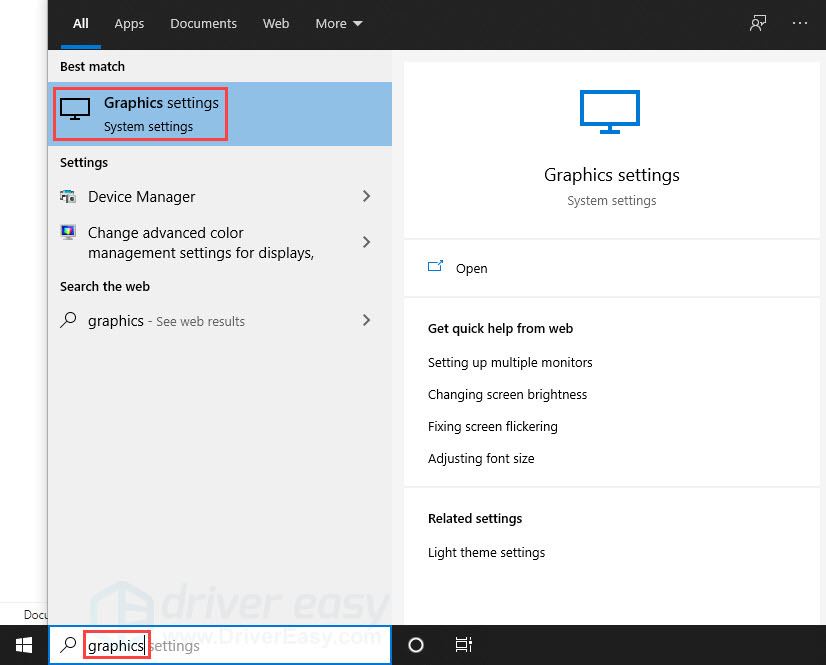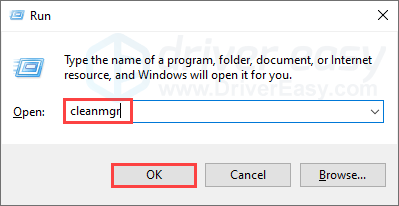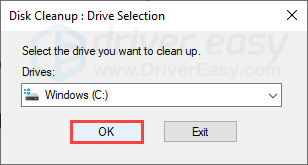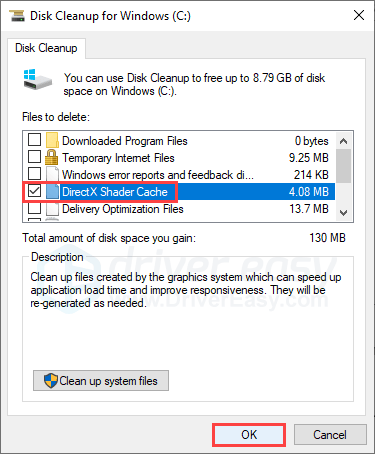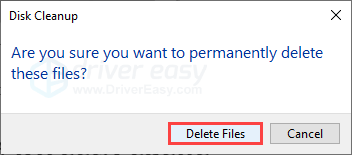Clearing Up Blurred Imagery for Far Cry 6 Players

Clearing Up Blurred Imagery for Far Cry 6 Players

Many gamers enjoy the beautiful graphics in Far Cry series, and the new Far Cry 6 hasn’t disappointed the hype. But there’s a recent bug resulting inrandom blurry textures in Far Cry 6 . If you also encounter this issue, try the fixes below!
Before you start…
The broken texture is a known bug and we can expect an official patch from Ubisoft, hopefully soon. As for now, there are some temporary workarounds you can try:
Meet the system requirements
Far Cry 6 is a bit demanding if you want the best graphics quality, but it’s still playable for 1080P at 30 FPS.
Minimum requirements :
| OS | Windows 10 (64-bit) |
|---|---|
| Processor | AMD Ryzen 3 1200 @ 3. Ghz or Intel Core i5-4460 @ 3.1 Ghz |
| RAM | 8 GB (Dual-channel mode) |
| Graphics | AMD RX 460 (4 GB) or NVIDIA GeForce GTX 960 (4 GB) |
| Storage | 60 GB available storage |
| DirectX | DirectX 12 |
Recommended requirements :
| OS | Windows 10 (64-bit) |
|---|---|
| Processor | AMD Ryzen 5 3600X @ 3.8 Ghz or Intel Core i7-7700 @ 3.6 Ghz |
| RAM | 16 GB (Dual-channel mode) |
| Graphics | AMD RX Vega 64 (8 GB) or NVIDIA GeForce GTX 1080 (8 GB) |
| Storage | 60 GB available storage |
| DirectX | DirectX 12 |
If your PC supports higher configurations, check out the 2K and 4K specs here.
Disable/Uninstall the HD texture pack
Many gamers find that the HD texture pack has triggered the blurry texture problem. Ubisoft also explicitly points out that the HD texture pack requires at least 11 GB VRAM, so you may encounter performance issues if you install and run HD texture pack with lower VRAM.
The blurry texture issue seems to happen with or without HD texture pack, according to many players. If you have installed the HD texture pack and had the blurry texture issue, you can disable or uninstall the HD texture pack, relaunch the game and test the issue again.
If you didn’t use the HD texture pack but you do have sufficient VRAM (>11 GB), you can find the HD texture pack under the DLC section and install it. Some players have reported that the HD texture pack works fine when you have enough VRAM, so it’s definitely worth a try.
This is likely the best workaround for now, but if it doesn’t solve your problem, there are a few more fixes you can try to get better graphics quality on Far Cry 6.
Try these fixes…
You don’t have to try them all, just work your way down the list until you find the one that does the trick!
2: Update your graphics driver
3: Turn on high graphics performance setting for the game
Fix 1: Run as admin
A quick fix you can try first is to run the game executable as administrator. It could provide the required administrator rights to Far Cry 6 and may help with the texture issue. Here’s how to do it:
- Locate the Far Cry 6 game folder on your PC.
- Right-click the game executable then selectRun as administrator .
If this doesn’t help, try the next fix.
Fix 2: Update your graphics driver
It’s always best to keep your graphics driver up-to-date for gaming. An outdated or faulty graphics driver could trigger bugs and affect the game performance.
There are two ways to keep your graphics card driver up-to-date. One is to manually update it via Device Manager . If Windows can’t detect the latest version, you can also search on the manufacturer’s website. Be sure to choose only the driver that is compatible with your Windows version.
Automatic driver update – If you don’t have the time, patience, or computer skills to update your driver manually, you can, instead, do it automatically with Driver Easy . Driver Easy will automatically recognize your system and find the correct driver for your exact graphics card and your Windows version, then it will download and install the driver correctly:
- Download and install Driver Easy.
- Run Driver Easy and click the Scan Now button. Driver Easy will then scan your computer and detect any problem drivers.

- Click the Update button next to the flagged graphics card driver to automatically download the correct version of the driver, then you can manually install it (you can do this with the FREE version).
Or click Update All to automatically download and install the correct version of all the drivers that are missing or out of date on your system. (This requires the Pro version which comes with full support and a 30-day money-back guarantee. You’ll be prompted to upgrade when you click Update All.)
The Pro version of Driver Easy comes with full technical support.
If you need assistance, please contact Driver Easy’s support team at [email protected] .
Restart your PC for the new driver to take effect. If this doesn’t solve your problem, move on to the next fix.
Fix 3: Turn on high graphics performance setting for the game
You can try to tweak the graphics performance preference setting to allow the game to fully utilize GPU. Thereby, your graphics will be running in the high-performance mode for Far Cry 6. You can switch between different modes to see which one helps more with the game performance in general.
- In the search bar on the taskbar, type graphics then select Graphics settings .

- Click Browse and add FarCry6.exe to the list. The default installation location should be C:\Program Files (x86)\Steam\steamapps\common .
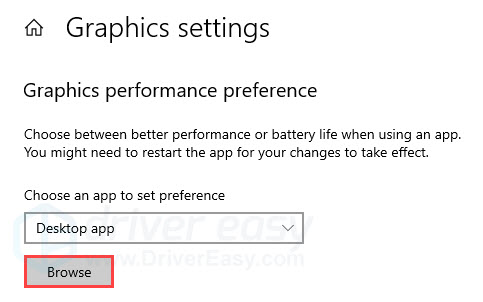
3. Once the game executable is added, click Options .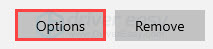
4. Select High performance , then click Save .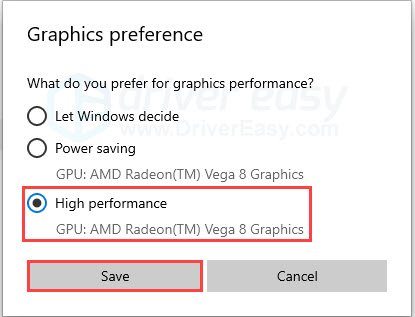
If this doesn’t help, there’s one more fix you can try.
Fix 4: Clean the DirectX cache
According to a Reddit user, cleaning the DirectX cache may fix the blurry texture issue. If new cache is created, the broken texture issue may return, and you’ll have to clean the cache again. Although it may not work for you, or it’s just a temporary workaround, it’s still worth a try. Here’s how to do it:
- Press theWindows key andR on your keyboard to invoke the Run box.
- Type incleanmgr , then clickOK .

- ClickOK .

- Tick the checkbox ofDirectX Shader Cache (and other DirectX cache if it shows on your PC), then clickOK .

- ClickDelete Files .

Hopefully this article helps! If you have any questions or suggestions, feel free to drop a comment down below!
Also read:
- [New] Elite Commanders' Showdown The Pinnacle Total War Clashes
- [New] Maximizing Impact 10 Key Strategies for Instagram Video Promotion
- [Updated] Premier 10 MOBA Titles for Android Devotees
- Correcting Image Blurriness for Better Far Cry Play
- Expert Tips to Solve Video Hiccups on Upgraded PCs
- Fallout 4'S Crash, Defeated on PC
- GeForce RTX210 Gains Traction on Enhanced Windows 11 Interface
- GPU Driver Crash Averted, Now Working Fine
- In 2024, How to Fix Oppo Reno 11F 5G Find My Friends No Location Found? | Dr.fone
- In 2024, How to Unlock Xiaomi Redmi Note 12 Pro 4G Phone without Google Account?
- Overcame Win's Graphic Configuration Hurdle
- Resetting Xbox Controller Updates on Series X/S
- Resolve Distorted Text Line Issue in Portable Devices
- The Complete Breakdown of Stellaris – Triumph in the Universe of Strategy and Discovery
- Upgrade Your ChatGPT with Today's GPT-4 Features
- Windows 10 Display Glitch: Resolved
- Your All-Inclusive Guide to Advanced SRT Systems
- Title: Clearing Up Blurred Imagery for Far Cry 6 Players
- Author: Paul
- Created at : 2024-10-14 21:57:42
- Updated at : 2024-10-18 04:00:47
- Link: https://network-issues.techidaily.com/clearing-up-blurred-imagery-for-far-cry-6-players/
- License: This work is licensed under CC BY-NC-SA 4.0.