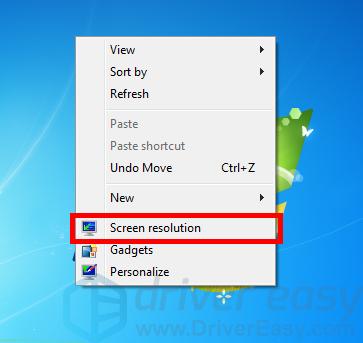Addressing Windows 7 Screen Flipping Error

Addressing Windows 7 Screen Flipping Error

Your screen wasturned upside down? Don’t worry … Although this is annoying, you’re definitely not the only one to experience the problem. Lots ofWindows 7users have reported the very same issue. More importantly, you should be able to fix it pretty easily…
Fixes to try
The following is a list of fixes that have resolved this problem for other Windows 7 users. You don’t have to try them all; just work your way down the list until you find the one that works for you.
- Restore your screen rotation with a keyboard shortcut
- Restore your screen rotation in your display settings
- Update your graphics driver
Fix 1: Restore your screen rotation with a keyboard shortcut
This is the simplest way to fix your screen issue: Hold down theCtrlandAltkeys on your keyboard, then press theup arrow key. This should change your screen orientation back to the normal one. If this didn’t work for you, you may need to try changing your screen rotation in your display settings.
Fix 2: Restore your screen rotation in your display settings
To change your screen rotation in your system display settings:
- Right click an empty area of your desktop, then selectScreen resolution .

- Click theOrientation drop-down menu, then selectLandscape .
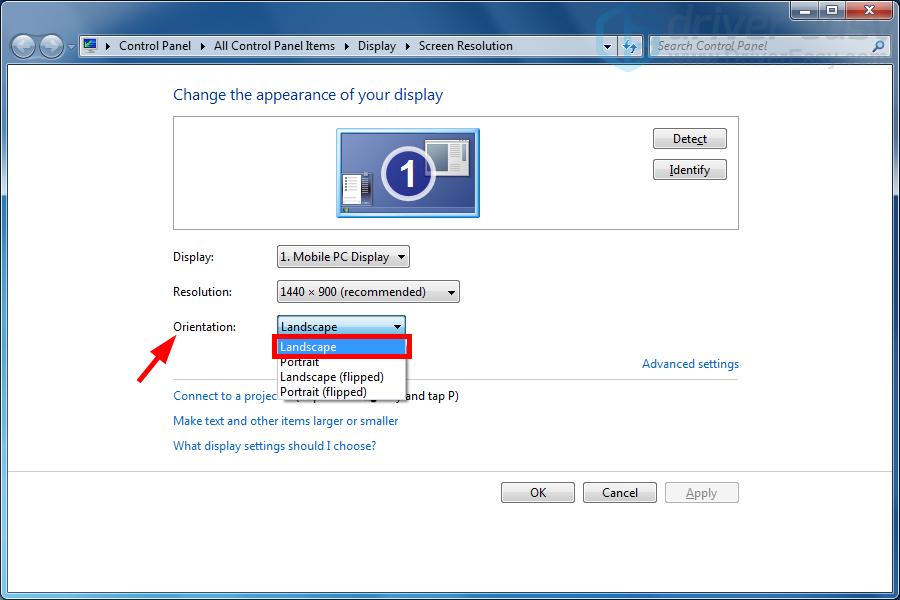
3. ClickOK .
This should restore your screen orientation. If not, or if you want to prevent this issue from happening again, you may need to try the method below.
Fix 3: Update your graphics driver
You may have a screen upside down issue even if you didn’t do anything wrong. This is because your graphics driver is not working properly. You should try updating your graphics driver to see if this resolves your problem. If you don’t have the time, patience or skills to update your driver manually, you can do it automatically with Driver Easy . Driver Easy will automatically recognize your system and find the correct drivers for it. You don’t need to know exactly what system your computer is running, you don’t need to risk downloading and installing the wrong driver, and you don’t need to worry about making a mistake when installing. Driver Easy handles it all.
- Download and install Driver Easy .
- Run Driver Easy and click the Scan Now button. Driver Easy will then scan your computer and detect any problem drivers.

- Click the Update button next to_your graphics adapter_ to download the latest and correct driver for it, then you can manually install the driver. Or click the Update All button at the bottom right to automatically update all outdated or missing drivers on your computer. (This requires the Pro version — you will be prompted to upgrade when you click Update All. You get full support and a 30-day money back guarantee.)

You can do it for free if you like, but it’s partly manual.
- Restart your computer.
If you need assistance, please contact Driver Easy’s support team at [email protected] .
Also read:
- [New] Mastering Profit on Beauty Channels
- [Updated] Apeak’s Leap Forward in Screen Capture – Review and Results for 2024
- Conquering NVIDIA/Intel Graphic Problem: A Win10 Solution Found
- Correcting C1900101: Tips for a Smooth Windows 11 Installation
- Display Changes Preserved Post-Save
- Erasing Your Digital Footprint: A Comprehensive Guide to Deleting Your Yahoo Mail Account.
- How To Change Honor Magic 5 Pro Lock Screen Clock in Seconds
- Overwatch Oddity: Loading Lullaby
- Where's the Community? Twitch & YouTube Side by Side for 2024
- Title: Addressing Windows 7 Screen Flipping Error
- Author: Paul
- Created at : 2025-02-07 04:16:45
- Updated at : 2025-02-10 06:19:08
- Link: https://network-issues.techidaily.com/addressing-windows-7-screen-flipping-error/
- License: This work is licensed under CC BY-NC-SA 4.0.